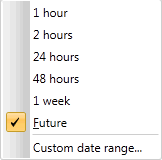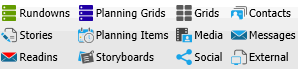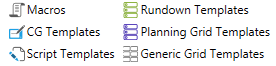Folders
When a user logs in to the ENPS Client, they will see their Personal Folder for private storage and a Home Folder for storing group content. Users can also create and customize folders in the ENPS Client.
Personal Folder
![]()
Your Personal Folder is your private storage area in the ENPS Client. You can save any ENPS item, including Stories, wires, contacts, Rundowns and Planning Grids in your Personal Folder. Other users cannot access information in your Personal Folder, but you can access it from wherever you use the ENPS Client. Items in your Personal Folder will not be deleted unless you manually delete them.
Home Folder
![]()
The Home Folder stores group content. Different users are part of different groups depending on their location and responsibilities. Anything stored in the group folder can be accessed by other members of your group. If your enterprise has multiple groups, you can access information in other group folders using the Enterprise Browser.
Right-click on the Home Folder icon to Create a Rundown, Create a Planning Grid, or Start a New Story in the Home folder. If you are a Group Manager you can also perform Group Maintenance tasks including Staff Privileges, Report Layouts, and Templates.
Items in group folders are automatically deleted after 30 days. Items in sub-folders are also automatically deleted after 30 days, unless the first word in the folder name is HOLD such as HOLD Assignments. Items in HOLD folders are never deleted.
Folder Ribbon
When you pin a folder window to the desktop you will see the Folder Ribbon. See Pinning for more information.
Date
|
|
Select the date range for the content. From the drop-down menu you can select content in your enterprise that was saved in the last 1 hour, 2 hours, 24 hours, 48 hours, or 1 week.
Select the Future option to create a search for items that are scheduled for a later date, such as items in a Planning Grid. You can also select Custom date range to select dates that you want to search. |
Content
|
|
The Search Ribbon displays a list of item types that are stored in the ENPS Client.
You can narrow your search to specific item types by clicking on them. Once you click on an item it will stay highlighted until you click on it again. Click Search All to clear your selections. |
Today
|
|
Click the bottom of the icon to select the type of content with today's date that you want to be visible in the folder. You can select Rundowns, Planning Grids, Readins, or Media. Click the top of the icon to clear your selection and view all items in the folder. |
Tools
|
|
Toggle view of Macros and templates in the folder. |
Sort List By Date
|
|
Sort the list of folder contents by ascending or descending date. |
Delete
|
|
Delete the selected item. |
Create and Remove Folders
To create a sub-folder in either your Personal Folder or Home Folder, right-click the folder icon and select New Folder. Once you enter the name of the sub-folder, you can navigate to it by using the Enterprise Browser. To rename a sub-folder, dock it to theNavigation Bar then right-click on the folder and select Rename Folder. To delete a folder, right-click on it and select Delete.