Upgrade ENPS
To install ENPS afresh, see Install ENPS.
Before You Begin
Planning
This upgrade requires a full re-index of your server, which can take many hours for large indexes.
As such, we recommend performing this upgrade over two days:
-
One day for upgrading the Primary Server.
-
One day for upgrading the Buddy Server.
Check Requirements
Check that you meet the latest technical requirements:
-
Virtual Server Requirements (if applicable)
Check RAM Usage
Use Windows Task Manager to track how much RAM your existing ENPS Servers use at different times of the day. If a server is consistently using above 85% RAM then you should consider increasing the RAM on the server before installing/upgrading ENPS.
Per the Server Requirements:
32GB+ is sufficient for many sites, but more may be needed to ensure optimal performance at sites with larger archives.
As a rule of thumb, have as least as much physical RAM as the size of your index.
Check IP Addresses
ENPS servers require static IP addresses, not reserved DHCP IP addresses.
-
ENPS servers may not run any other services except SNMP.
-
ENPS servers cannot be Active Directory Domain Controllers.
Check MOS Compatibility
Contact your MOS vendors to make sure the version of your MOS devices are compatible with the version of ENPS you want to install or upgrade to.
This version of ENPS supports integration with HTML5 media plugins as a replacement for ActiveX. We recommend checking with your MOS vendors to see if you can take advantage of this option.
Check MOS Connectivity on Buddy
While you are upgrading your Primary Server, you may decide to run a newscast off your Buddy Server. Before upgrading, we recommend checking that all of your MOS devices are able to work off your Buddy Server.
To do so, before upgrading:
-
Fail users to your Buddy Server.
If you're not sure how to do so, see Restart a Server Pair.
-
Check that MOS devices are working as expected on the Buddy Server.
Contact your vendor for any MOS devices that are not working. Configuration may be required on their end to point to our Buddy Server. Many vendors support automatic failover.
Download Installer
To download the ENPS Platform Installer:
-
Open the ENPS Downloads site.
Contact Us if you need a link for the download site. Include your name and the name of your organization with your request.
-
Log in using your ENPS Downloads site account.
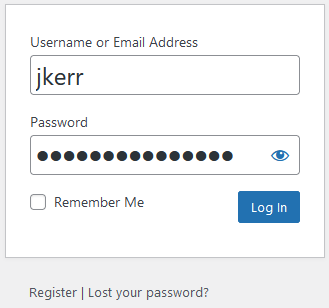
If you haven't yet registered, click Register and enter your details. You will receive a confirmation email confirming your account. Please allow one business day to gain access.
If you've forgotten your password, click Lost your password? and follow the instructions to recover your account.
-
Navigate to the ENPS Core page on the site.
-
Download the ENPS Platform Installer zip file.
-
Save the installer zip file on the Primary Server and the Buddy Server.
Upgrade
Upgrade from ENPS version 9.0.0.230 or later
To upgrade ENPS from ENPS 9.0.0230 or higher to the latest version, follow these steps in order:
-
Upgrade the Central Server (if applicable).
This step is only necessary if you are part of an enterprise or group of stations such that you have a Central Server that is not your Primary Server.
Please Contact Us for assistance with this step.
-
Upgrade Mobile Server (if applicable).
If the Primary Server is not the Central Server - possible if you are connected to other stations through ENPS - then start with the Buddy Server.
If you run into issues during upgrade, Contact Us for assistance.
Upgrade from ENPS versions earlier than 9.0.0.230
To upgrade ENPS from a version of ENPS earlier than 9.0.230 to the latest version, follow these steps in order: