Restart a Server Pair
After installing Windows updates or performing other maintenance you may find you need to restart your ENPS Servers. The following process outlines best practices for restart process.
Primary Server
On the Primary Server:
-
Open the NOM Buddy Maintenance application and confirm that the Queue section at the top of the Buddy Process window is empty.
-
Open the News Object Manager (NOM) and select the NOM Configuration/Status window, check the Block Primary Access (while waiting for buddy to sync)option. This will fail your users over to the Buddy Server.
-
Remove the Watch.exe shortcut from the startup folders:
-
Click Start, type
Runand enter the following in the Run dialog to open the first startup folder: -
Remove the Watch.exe shortcut from the folder if it exists.
-
Click Start, type
Runand enter the following in the Run dialog to open the second startup folder: -
Remove the Watch.exe shortcut from the folder if it exists.
-
-
Starting with the NOM Watcher, close the ENPS Server applications.
-
Restart the Primary Server.
-
Once the Primary Server restarts, log into the Primary Server.
This will be an automatic process if the recommended Auto Admin Logon feature was enable during server installation/upgrade.
-
Click Start > Run > and enter the following to open the common startup folder for all users and remove the Watch.exe shortcut:
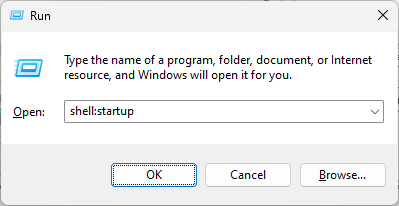
-
Click Start > Run > and enter the following to open the News Object Manager (NOM) in block mode:
-
Click Start , type
Runand enter the following in the Run dialog to open the News Object Manager (NOM) in block mode:Change the drive letter in the command if your NOM.exe file is on a different drive than F:.
-
Launch Watch.exe to open NOM Watcher and the other ENPS Server applications.
-
On the Buddy Server, open the NOM Buddy Maintenance window.
Confirm that the Queue section at the top of the Buddy Process window is empty.
If the Queue section is not empty, wait until the Buddy Process is empty before continuing to the next step.
-
Open the News Object Manager (NOM) (NOM) and select the NOM Configuration/Status window.
-
Untick the Block Primary Access (while waiting for buddy to sync) option.
Your users have returned to working from the Primary Server.
Buddy Server
-
Open the NOM Buddy Maintenance application and confirm that the Queue section at the top of the Buddy Process window is empty.
-
Close the NOM Watcher, then close all other ENPS Server applications.
-
Restart the Buddy Server.
-
Log in once the Buddy Server restarts.
This will be an automatic process if the recommended Auto Admin Logon feature was enable during server installation.
-
Launch Watch.exe to open NOM Watcher and the other ENPS Server applications.
-
From the Primary Server, look at NOM Buddy Maintenance window. Confirm the that the Queue section at the top of the Buddy Process window is empty.
-
Once the Buddy Process window in the NOM Buddy Maintenance window is empty, your servers are back in sync.
Mobile Server
AP ENPS Mobile allows users to conveniently access content from their ENPS server pair while away from the newsroom. Because the mobile server does not store any data or rely on application-specific dependencies, it can be safely restarted at any time.
To restart the AP ENPS Mobile server, click Start menu > Power > Restart. No special procedures or precautions are required.