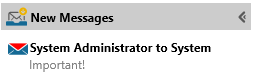Message Center
Click on the Message Center icon to see a list of all of the messages you have received from other ENPS users. Note that the New Message window displays only your unread messages while the Message Center displays everything that you have received.

Right-clicking on Messages will allow you to choose how you want to open the Messages window: Open Floating, Open Pinned or Open Detached. You can choose your default setting in your Personal Settings.
Send Message
You can send a message to another ENPS user by right-clicking on Messages icon and clicking Send Message.
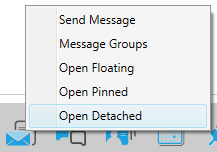
Once you begin typing the recipient's name in the Send to box you will see a list of names that match the one you are typing. Once you see the recipient's name, click on it. You can enter multiple recipients in the Send To box, the name of Message Groups, or you can enter the name of a server or group to send a message to all of its users. Messages sent to a group will appear in the group users' Alert Bar or New Message window with the sender's name and the name of the group to which the message was sent.
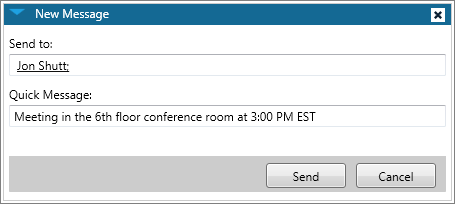
Send Item
You can also use the Message Center to send items to other users by dragging the item onto the Message Center icon or use the shortcut key Ctrl Shift T.
You can use this feature to send Stories, media objects, contacts, items from Planning Grids, or stories from Rundowns. By default, the Note field will contain the slug of the item you are sending, but you can change it to something else.
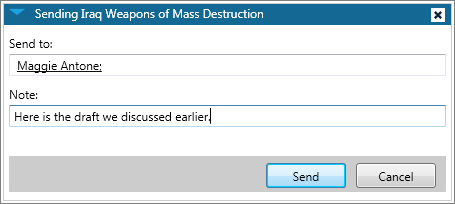
Reply to Item
After receiving a long Message—meaning, when someone drags a wire story, Story or another item to the Message icon on the Nav Bar or uses the Send as Message option on the Ribbon—while in that Message the keyboard shortcut Ctrl Shift R will open a Reply window. You can also right-click in the Message to see a new Reply option.
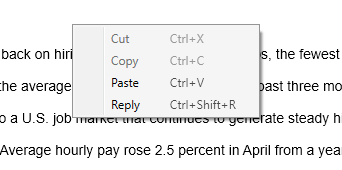
Once you have finished writing your reply message, you can right-click again and select Send Reply.
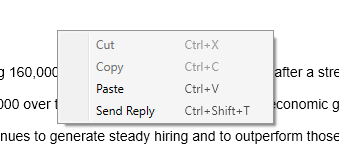
Emojis
To use emojis in messages:
-
Click inside a new message.
-
Press
+ . (period).
-
Select a suitably thrilling emoji from the popup.
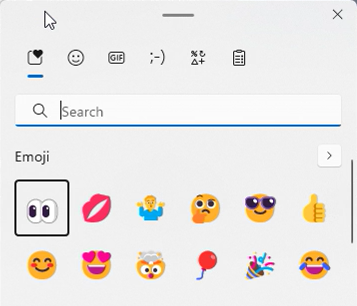
Search Messages
You can search your messages using the search field in the Messages window. Searches are filtered based on sender names and message content.
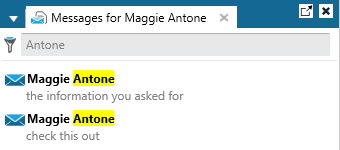
The Sent to button in the Message Center ribbon allows you to see messages that are sent to you or to a specific Folder Group. Selecting the Sent to button will display a drop-down menu of available Groups (i.e., groups which are docked to the NavBar).
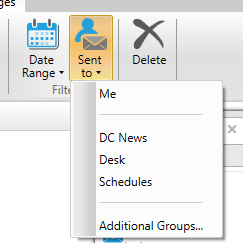
Read-ins
Read-ins are notes addressed to everyone in a particular Group in order to alert them to important information, such as general announcements or handover notes from one shift to another.
Read-ins will appear at the top of the message window when a user logs in.

To create a read-in:
-
Right-click on your Home folder and click New Read-in.
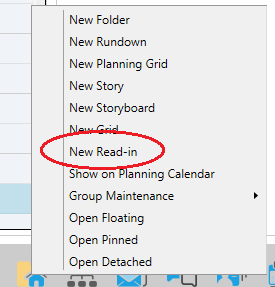
-
An empty window, much like a Story window, will appear. Enter the text of your read-in into the window and save it.

-
The read-in will appear in the New Messages pane the next time you open the ENPS client.