Message Groups
A Message Group allows you to send a message to a group of users without having to specify each user that you want to include in the message.
To create or modify a message group select ![]() File Menu > Options > Message Groups. You can also open this
window by right-clicking on the Message Center
File Menu > Options > Message Groups. You can also open this
window by right-clicking on the Message Center ![]() icon on the Navigation Bar.
icon on the Navigation Bar.
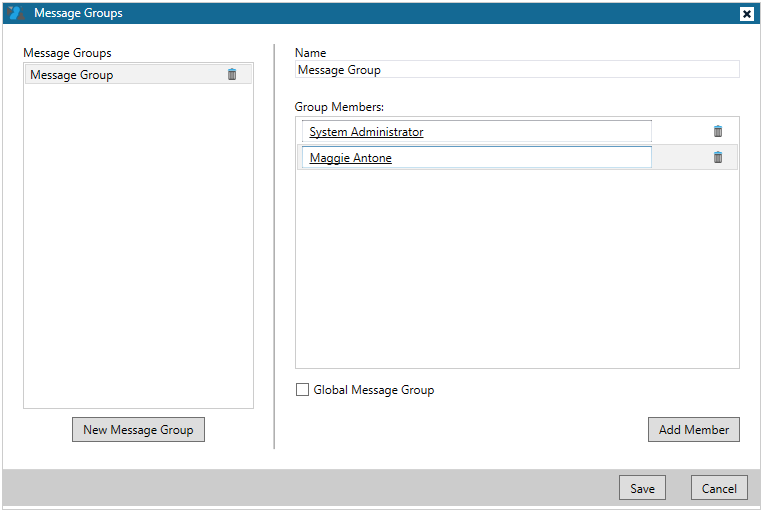
All of the message groups at your site are listed in the Message Groups box on the left side of the window. You can delete a group by clicking the trash can ![]() icon next to its name. Click on a Message Group name to make changes to it. In the Group Members box you can delete individual members of the message group by clicking the trash can
icon next to its name. Click on a Message Group name to make changes to it. In the Group Members box you can delete individual members of the message group by clicking the trash can ![]() icon next to the user's name.
icon next to the user's name.
To add members to a group click the Add Member button and start typing in the text box that appears. As you type a list of matching names will appear. Click the name that you want to add to the group.
To create a new group, click the New Message Group button. Enter a descriptive name for the message group in the Name box.
If you have Supervisor privileges, you can make the message group accessible to all of the users at your site by selecting the Global Message Group checkbox. If this box is unchecked, the message group will be private and will only be available to you.
Click Save to save your changes. When you are ready to use the message group simply type the group name in the Send to box in the Message Center.