Convert Data to XML Format
If you are already on a 64-bit operating system then your data should already be in XML format.
The ENPS server uses Solr Search. To be properly indexed, all ENPS data must be in XML format. Any data that is not in XML format must be converted using the WalkXML tool.
This first section will walk you through the steps to make sure all data on your existing servers is in the proper XML format. Once that is complete, you will get to building your new servers and then transfer this data from your current servers to your new servers.
-
Before converting data, you may wish to ensure that both your Primary Server and your Buddy Server are in sync. If you are concerned that they may not be, you may use NOMBack to sync the data from one server to another. If you have questions about NOMBack or concerns about your data integrity, please contact the ENPS Helpdesk.
-
On your current servers, confirm that the setting XMLStorage is set to 1 in both the F:\NOM\NOM.INI and F:\NWP\NWP.INI. If it is not configured, add it to the
[NOM]and[NWP]sections respectively, then restart the News Object Manager (NOM) and the News Wire Profiler at an appropriate time when it will not disrupt users. -
If your servers are not on version 7 or later, download WalkXML.exe from the ENPS Downloads site and save to your NOM folder. If you are on version 7 or later, on your current Buddy Server, locate the WalkXML.exe file in the NOM folder and run WalkXML.exe. Select your ENPS Work drive, most likely your F drive, then the folder with your Primary Server name.
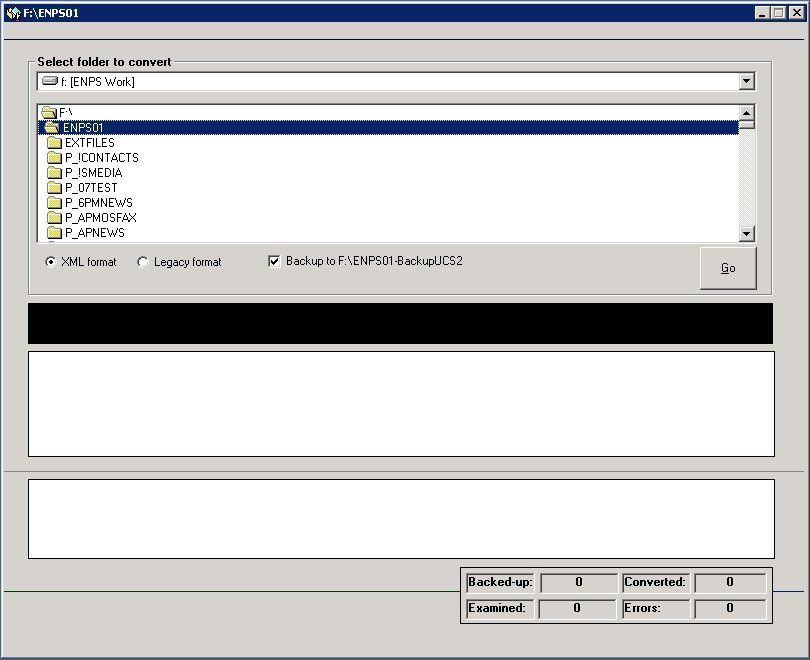
After selecting the folder with your Primary Server name, make sure the XML format setting is selected.
Backup files before converting is a strictly optional setting that creates a backup of your server data. If you enable this option, at least half of the space on the hard drive must be empty.
When you click Go, WalkXML will convert your files into XML format. Errors will be displayed in the bottom window. The conversion process may take a long time to complete, depending on the amount of data.
-
When the conversion is finished, select the folder with the name of your site's Buddy Server from the top window and click Go.
Many customers run Walk XML on the Primary server with users, using the primary. If you want to do this, simply do the same steps on the primary that you did on the buddy. If you do want to fail your users to the buddy before running Walk XML, the follow these steps below.
-
On your Primary Server, open NOM Buddy Maintenance. Make sure there is no queue of entries in the Buddy Process window before you continue.
-
You will now move users to the Buddy Server. On the Primary Server, open the News Object Manager (NOM) and select the NOM Configuration/Status window. Select the Block Primary access checkbox.
-
If your Primary Server did not have XMLStorage=1 in the NOM.INI and NWP.INI until you began the migration process, follow these steps.
-
On the Primary Server, close the News Object Manager (NOM) and News Wire Profiler.
-
On the Primary Server, open the run line and enter the following to launch the NOM in Block Mode:
F:\NOM\NOM.EXE /BLOCK. To continue working, you can fail users to the Buddy Server while converting files. -
After the NOM has finished loading, double click the Watch icon on the desktop to re-launch the News Wire Profiler.
-
On your current Primary Server, run WalkXML.exe. Select your ENPS Work drive then the folder with your Primary Server name. If you want to migrate the server's existing wire data you can also select the \NWS folder.
After selecting the folder with your Primary Server name, make sure the XML format option is selected. You may select the Backup files before converting option to create a backup of your server data. If you enable this option, at least half of the space on the hard drive must be empty. Generally, this is not an option you need to select.
When you click Go, WalkXML will convert your files into XML format. Errors may be displayed in the bottom window. The conversion process may take a long time to complete, depending on the amount of data.
-
When the conversion process on the Primary Server is complete, navigate to your ENPS Buddy Server and open NOM Buddy Maintenance. If the Buddy Process window has a queue, wait for the queue to empty before moving users to the Primary Server. Additionally, confirm that the queue is empty by navigating to F:\COMMON\BUDDY on the Buddy Server. The folder should be empty before you proceed. If the queue does not clear out you should contact ENPS Support.
-
When the queue is empty, open the News Object Manager (NOM) on the Primary ENPS Server, select Window > NOM Configuration/Status and uncheck the Block Primary Access checkbox. Users can now return to the Primary Server.
-
If you site has a standalone Central Server with archive data, repeat steps 2–3 on the standalone Central Server to convert the archive data to XML format.