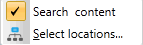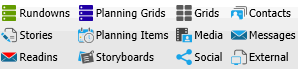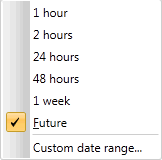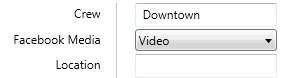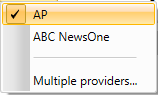Search Ribbon
The Search Ribbon has the following options.
Search
Refine Content Search
|
|
Select where you want to run the search. If the Search content box is selected your search will include your Personal Folder, Home Folder, and news wires. If you clear this checkbox, the ENPS Client will only search news wire content. You can search folders on your home server as well as other servers in your enterprise. Refer to Search Multiple Sites for more information.
|
|
|
The Search Ribbon displays a list of item types that are stored in the ENPS Client.
You can narrow your search to specific item types by clicking on them. Once you click on an item it will stay highlighted until you click on it again. Click Search All to clear your selections. |
|
|
Select the date range for the content. From the drop-down menu you can select content in your enterprise that was saved in the last 1 hour, 2 hours, 24 hours, 48 hours, or 1 week.
Select the Future option to create a search for items that are scheduled for a later date, such as items in a Planning Grid. You can also select Custom date range to select dates that you want to search. |
|
|
Toggles on or off the inclusion of document properties in the search parameters. The bottom half of the button allows the selection of which backfield properties/ values to include.
|
News Wires
|
|
Toggle whether you want to include wire copy in the search. By default this is selected for you and the ENPS Client will search all of your incoming news wires. |
|
|
If News Wires is enabled you can use this menu to select which providers you want to include in your search. To select a provider select it from the pull-down menu.
Select the Multiple providers option to add or remove more than one provider at one time. |
|
|
If News Wires is selected use this menu to select which news categories you want to include in your search. By default, Categories only allows you to select one category at a time. Click Multiple categories if you want to select more than one. |
|
|
If News Wires is selected, use this option to select the date range for the wires. You can select the last hour, 2 hours, 24 hours, 48 hours, or 1 week. You can also select Custom date range to select specific dates that you want to search. |
Stored Searches
|
|
Load will let you run a saved search. Save allows you to save a search for your personal use. If you have appropriate permissions, you may save this as a group search, available to other users in your home group. |
Search Type
|
|
Click Go to initiate your search on the selected server. Refer to the Previous Server and Next Server buttons below for more information. Refine Content Search appears if you run a Classic Search and you pin back the search results. This option lets you fine-tune the search results returned by the ENPS Client. After you run a search, pin back the results window. Then refine the search parameters and click this button. The ENPS Client will narrow down your search results. |
|
|
If you have selected multiple servers you can click these icons to cycle through results on different servers. You can also select a server from the search results window. A menu at the top of the window displays a list of selected server locations.
You also cycle through the servers using the up and down arrow buttons next to that menu. |
Advanced
External
|
|
Select this button if you want to display search results for one or more websites in addition to searching for content inside the ENPS Client. When you select the down arrow at the bottom of the button you will see a list of websites that your System Administrator has configured to work with ENPS Search. When you execute the search, the ENPS search results window will appear in the usual pop-up list on the right side of the screen. Your website search results will appear in the ENPS Web Browser. If you have selected more than one website to search, multiple tabs will appear in the browser with the search results. |
|
|
Search external media devices, such as a video server or media asset manager. For this option to work, the device must support MOS-based searching and your site's System Administrator will need to enable the search functionality for the device on the ENPS server. To search MOS devices, select one or more MOS devices from this pull-down menu. When the search results are returned the results from MOS devices will be displayed as a list of MOS objects. Double-click a MOS object to launch its associated ActiveX control or drag it into a story as a MOS item reference. |
Options
|
|
If this icon is selected, the ENPS Client will only return items that match your search terms exactly. Enabling this option is the same as putting quotation marks around a search term. |
|
|
Display results in the order of relevance, so that the more often your search terms appear in an item, the higher the item appears in the result list. |
|
|
Separate search results based on the server(s) from which the result was generated. |