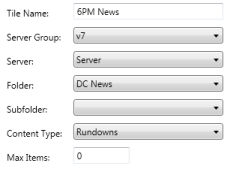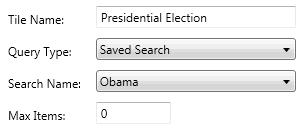Dashboard
The ENPS Dashboard gives you an easy way to get an overview of content at your site and to monitor incoming wires.
Open the Dashboard
To open the Dashboard, click its icon on the NavBar.
![]()
Information in the Dashboard is arranged in windows called tiles. The arrangement of the tiles in the Dashboard depends on the window orientation. If you are viewing the Dashboard in full screen ![]() mode, the tiles will be arranged in a grid format as shown below. From this view, you can change the arrangement of tiles on the Dashboard by dragging the tile's title bar to a different location.
mode, the tiles will be arranged in a grid format as shown below. From this view, you can change the arrangement of tiles on the Dashboard by dragging the tile's title bar to a different location.
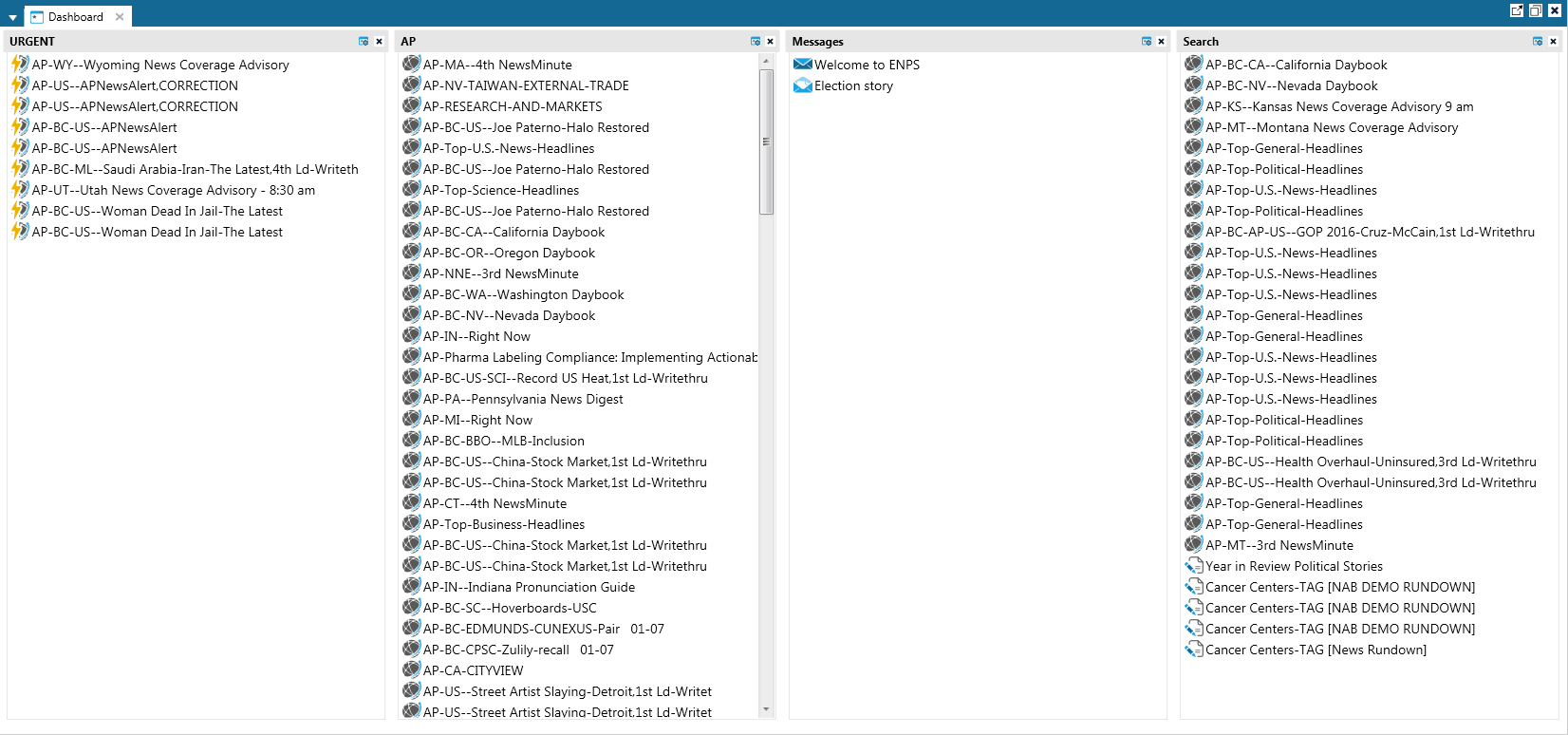
When the Dashboard is arranged vertically ![]() the tiles will appear as stacked sections. You can set the default orientation when you open the Dashboard in your Personal Settings.
the tiles will appear as stacked sections. You can set the default orientation when you open the Dashboard in your Personal Settings.
Tiles have the following icons on their title bars:
|
|
Set the maximum number of entries that are shown when the Dashboard is displayed vertically. |
|
|
Hide the window. See below for information on how to restore the tile to your Dashboard from the Dashboard Settings Editor. |
|
|
Expand or collapse tiles if the Dashboard is oriented vertically. |
To refresh the content in the Dashboard's tiles, select the Refresh Tiles button.
![]()
Dashboard Settings
You can customize which content appears on the Dashboard by clicking the Settings ![]() icon on the Dashboard Ribbon to open the Dashboard Settings Editor.
icon on the Dashboard Ribbon to open the Dashboard Settings Editor.
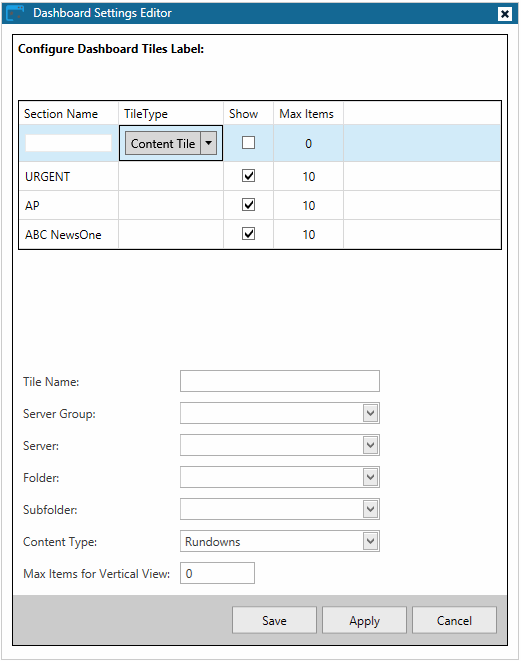
The Dashboard comes with built-in tiles such as Twitter and Urgent. You cannot delete these tiles, but you can hide a tile by clearing its check box in the Show column. If you have hidden a tile in the grid by clicking on the ![]() icon you can re-display it by selecting the check box in the tile's Show column.
icon you can re-display it by selecting the check box in the tile's Show column.
If you create a custom tile and you want to delete it, the column on the far right displays a trash bin icon ![]() that you can use to delete the entry.
that you can use to delete the entry.
To create a new tile, enter a descriptive name in the text box in the first row. In the Tile Type column you will be able to choose between a Content Tile and a Search Tile.
|
|
Content Tiles allows you to maintain a list of the latest Messages, MOS objects, Planning Grids, Planning Items, or Rundowns at your site. Once you select Content Tile you will see options that allow you to select the folder location that you want to monitor. |
|
|
Search Tiles let you monitor the contents of saved searches or forward searches. See Search and Forward Search Settings for more information about searches. |
Max Items allows you to specify the maximum number of items in the tile when it is arranged ![]() vertically.
vertically.