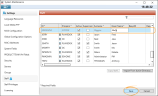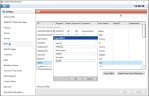Create a User
A new user account can be added to ENPS by creating the user from scratch, copying an existing user, or importing a user from Active Directory.
Alternatively, if Active Directory Integration is configured, ENPS will automatically create an entry in the System Maintenance > Staff table based on an account being created in Active Directory and assigned to an ENPS security group.
From Scratch
To create a new user:
-
Open System Maintenance > Staff.
-
Click Click here to add a new row at the top of the table.
-
Enter values for the settings in the new row.
See Staff for details of each setting.
-
Click Save.
To give a user access to a system, see User Access Privileges.
By Copying an Existing User
To copy a user:
-
Open System Maintenance > Staff.
-
Click the user profile row.
-
Click the Copy Staff... button to open the Copy <ID> popup.
-
Enter a User ID, Given name and Surname for the new user.
-
Click OK.
The new user is added to the Staff table with the same settings as the copied profile. Configurations such as macro key assignments, NavBar icons and saved searches are also copied to the new user.
To give a user access to a system, see User Access Privileges.
By Importing from Active Directory
To add users from Active Directory (AD):
-
Open System Maintenance > Staff.
-
Click the Import From Active Directory... button.
This opens a page that shows all user accounts in Active Directory.
-
Click an account in the Active Directory Users list and use the arrow button to move the selected account to the Users list.
-
Click OK.
For information about full Active Directory integration with ENPS, see Active Directory Integration.