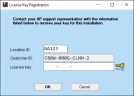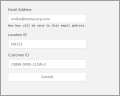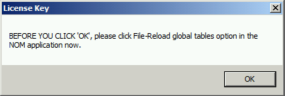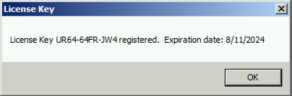Traditional Licensing
The traditional method of ENPS licensing involves a key being self-generated or issued by AP ENPS, which is then registered by a site system administrator. These keys have a defined duration and a replacement key is issued at renewal time
Updating an ENPS license key is performed using the ENPS License Key Updater tool.
The legacy News Object Manager (NOM) > Update license window is no longer used regardless of the installed ENPS version.
Prepare the License Key Updater Tool
-
Go to your ENPS Central Server, which may also be your Primary Server.
-
Create a folder called UpdateLicenseKey.
-
Navigate to the ENPS Extras section of the ENPS Downloads site.
If you don't already have an account for the site, register on the login page.
-
Download the ENPS License Key Updater tool.
-
Extract the ENPS License Key Updater to the UpdateLicenseKey folder created in step 2.
Generate a License Key
First, run the ENPS License Key Updater tool by right-clicking UpdateLicenseKey.exe and selecting Run as administrator.
The Location ID and Customer ID fields will be automatically populated.
Next, generate a new license key by using the Using the License Key Renewal Tool (if eligible), or Via ENPS Support. Contact your ENPS Sales Manager if unsure of eligibility.
Using the License Key Renewal Tool
-
Navigate to the License Key Renewal page on the ENPS Downloads site.
You may need to log into the site first.
-
Enter your information in the fields:
-
Email Address - where to send the new license key.
-
Location ID - as displayed in the ENPS License Key Updater tool.
-
Customer ID - as displayed in the ENPS License Key Updater tool.
-
-
Click Submit.
-
Check your email for the new license key.
Via ENPS Support
If not eligible to use the License Key Renewal tool, Contact Us and provide the following details:
-
Location ID - as displayed in the ENPS License Key Updater tool.
-
Customer ID - as displayed in the ENPS License Key Updater tool.
-
ENPS Version - as displayed in News Object Manager (NOM) > Help > About.
ENPS Support will provide a license key.
Register the License Key
-
Return to the ENPS License Key Updater tool and enter the license key in the License Key field.
-
Click OK.
You will receive a message instructing you to File-Reload global tables in the NOM.
-
Immediately open News Object Manager (NOM) and select File > Reload global tables.
-
Return to the ENPS License Key Updater and click OK in the License key popup.
Registration confirmation will appear in the popup.
-
Click OK in the popup to complete the registration process.
Your new license key has now been registered.
Troubleshooting
If you receive any errors, repeat all the steps under Generate a License Key and Register the License Key.
Contact Us if you are still unable to generate or register a license key.
Next Steps
If you're in the process of installing a server, continue on to the steps in Set Up System Maintenance.