Cloud Licensing
Cloud licensing makes the management and renewal of customer licenses simple and transparent for both AP and site system administrators. It also lays the groundwork for future enhancements including alerting AP support and site system administrators of potential problems with an ENPS server.
System administrator can see which workstations have logged into ENPS and when they were last used, with the option to either disable ENPS logins on individual computers or delete them from a list of licensed workstations.
Setup
Prerequisites
To use cloud licensing, ensure that all ENPS production servers:
-
are running ENPS 9.4.0099 or higher
-
have internet access
Send Contacts
Supply AP Support with a list of names and email addresses of all individuals and mail groups that should be contacted in the event of problems with the license. This information will be registered with the licensing service along with the number of licensed workstations contracted to your enterprise, where relevant.
Register Enterprise ID
AP Support will issue you with an EnterpriseID to use with your ENPS system.
Register the Enterprise ID in System Maintenance > Global Configuration Options table by creating the following new entry:
|
Property |
Value |
|---|---|
| EnterpriseId | The EnterpriseId issued by ENPS Support. |
If one or more ENPS servers in your environment or group are on version 9.5.x or earlier, then also add the following Global Configuration Options setting in addition to EnterpriseId:
|
Property |
Value |
|---|---|
| LicenseUrlOverride | https://storytelling.apworkflowsolutions.com/licensing/api/ |
Save the table.
If directed by AP Support, you may also need to edit the System Maintenance > Servers table.
If this is the case, you will need to enter values into the Site Id column against one or more of your production servers.
Open the News Object Manager (NOM) > Licensing Information window on the central server to check that the cloud license has been implemented.
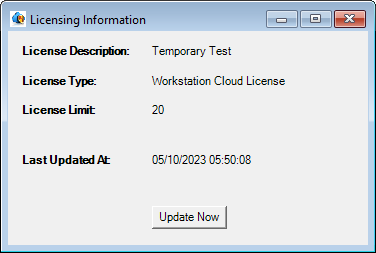
Synchronization
The Licensing (G_CLOUDLIC) table stores the encrypted license details and is downloaded by the NOM Maintenance (Maint) server application on all other servers in the enterprise. Synchronization occurs every 30 minutes by default.
To distribute the license immediately, repeat these steps on each server:
-
Click the NOM Maintenance (Maint) > Sync Now! button.
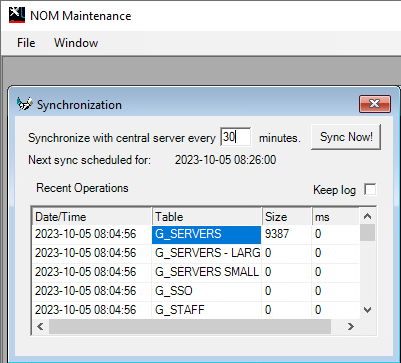
-
Select News Object Manager (NOM) > File > Reload global tables.
-
Open the NOM > Licensing Information window to check that the new license has been accepted on this server.
-
Repeat these steps for the other servers.
Any license key renewal or change to your number of contracted workstations will be applied by AP Support to the licensing service and distributed automatically to your ENPS system. Manual renewal is not required.
Workstation Licensing
A license agreement states a maximum number of workstations that are allowed to use ENPS.
For details on managing the workstations using the license, see System Maintenance > Licensing.
Notifications
The licensing service will email specified site contacts with a warning that they are approaching or in danger of breaching the license limit, and when the license is due to expire.
In the unlikely event of the connection between a server and the cloud licensing service being lost, ENPS will continue to function for 14 days. Emails warning of the failure to check in will be sent to the specified site contacts stored on the AP licensing server as well as to the AP Support team.
Next Steps
If you're in the process of installing a server, continue on to the steps in Set Up System Maintenance.