NOM Maintenance (Maint)
The NOM Maintenance (Maint) application purges expired data, synchronizes global tables from the Central Server and writes changes to the field definitions tables to the Solr schema file. NOM Maintenance resides on the same physical server as the News Object Manager (NOM).
The separate NOM Buddy Maintenance application synchronizes data between the Primary and Buddy Server.
Adjusting NOM Maintenance Processes
There are three processes that you may find need fine-tuning to run certain tasks when it's the least busiest time for your users:
-
Delete Expired Items time in NOM Maintenance.
-
Folder Info time in NOM Maintenance.
-
NOM Web Services Application Pool recycle time in Internet Information Services (IIS) Manager.
By default, ENPS sets these to 2:00am local time. However, this time may not be the least busy time for your users and may cause disruptions.
Therefore, we suggest that you poll your editorial leaders to determine the time that is least busiest, and set the tasks in the three processes to run around that time on the Primary and Buddy servers. See the sub-sections below for instructions.
If you adjust the NOM Maintenance times you may also need to adjust the create times of any rundowns that are autocreated.
Rundowns should not be set to autocreate within the same hour as the Delete Expired Items on the Primary Server. For example, if Delete Expired Items is set for 00:30, no rundowns should be set to autocreate from 00:30-01:30.
Primary Server Times
On the Primary Server:
-
Open NOM Maintenance.
-
Open Window > Delete Expired Items.
-
Set the Delete expired items each day at to field to the time the editorial leader said was least busy.
For example, to set to 1am enter
01:00:00. -
Open Window > Folder Info.
-
Set the Scan folders each day at field to one hour later than the Delete expired items each day at to time.
For example, if that field was set to
01:00:00then enter02:00:00here.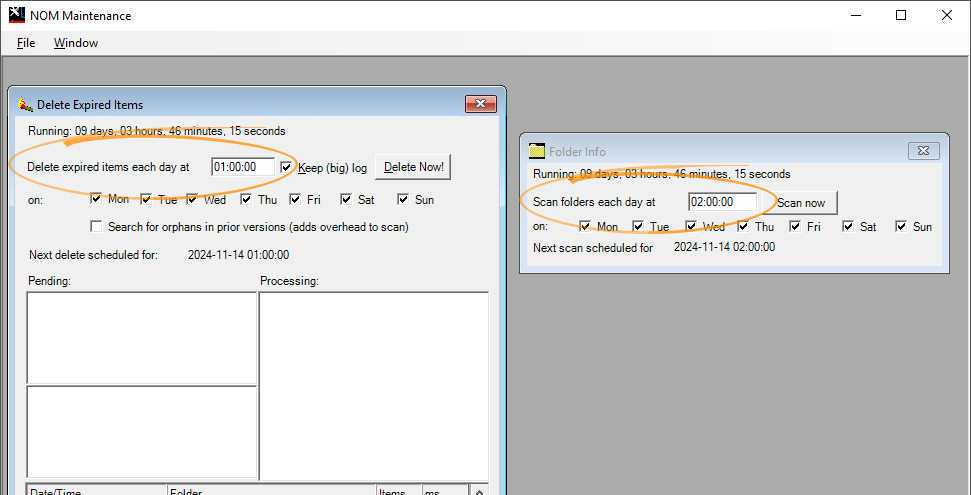
-
Open Internet Information Services (IIS) Manager.
-
Expand the server name in the Connections pane and click Application Pools.
-
Right-click
NOMWebServicesAppPooland select Recycling... from the popup menu. -
Set Specific time(s) to 10 minutes earlier than the Delete expired items each day at to field.
For example, if that field was set to
1:00:00then enter00:50here. Note that seconds aren't required.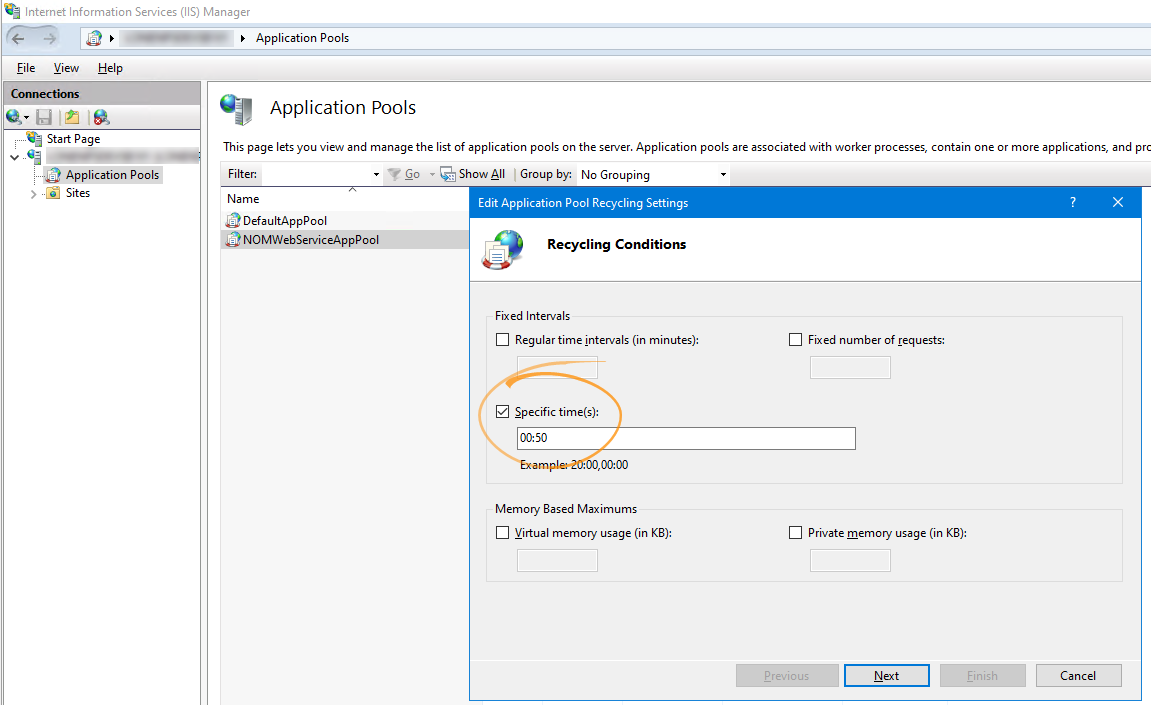
Ensure nothing else is checked under Fixed Intervals.
-
Click Next.
-
Click Finish.
-
Restart IIS.
Buddy Server Times
On the Buddy Server:
-
Open NOM Maintenance.
-
Open Window > Delete Expired Items.
-
Set the Delete expired items each day at to field to the same as the Folder Info > Scan folders each day at field on the Primary Server.
For example, if Delete expired items each day at to was set to
01:00:00on the Primary Server then set Folder Info > Scan folders each day at to02:00:00on the Buddy Server. -
Open Window > Folder Info.
-
Set the Scan folders each day at field to one hour later than the Delete expired items each day at to time.
For example, if that field was set to
02:00:00then enter03:00:00here.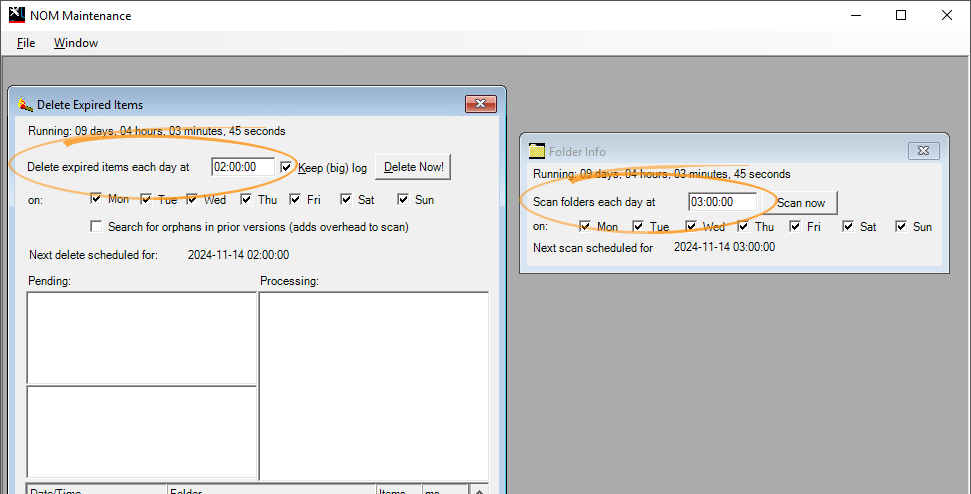
-
Open Internet Information Services (IIS) Manager.
-
Expand the server name in the Connections pane and click Application Pools.
-
Right-click
NOMWebServicesAppPooland select Recycling... from the popup menu. -
Set Specific time(s) to 10 minutes earlier than the Delete expired items each day at to field.
For example, if that field was set to
2:00:00then enter01:50here. Note that seconds aren't required.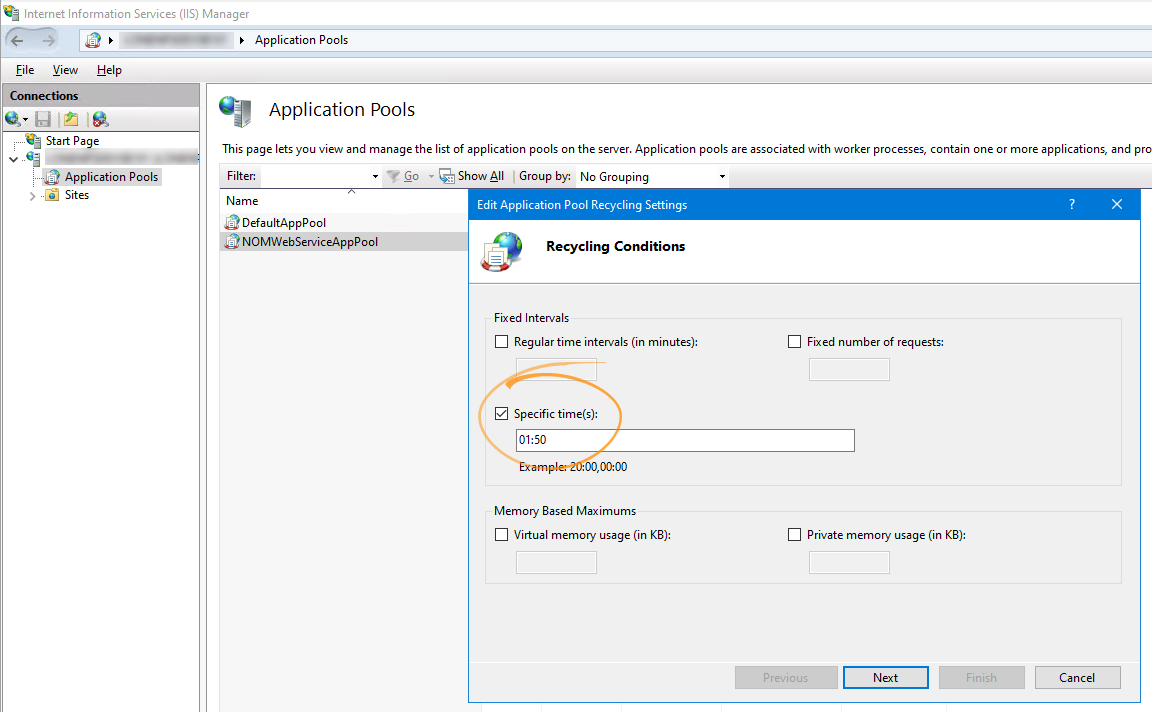
Ensure nothing else is checked under Fixed Intervals.
-
Click Next.
-
Click Finish.
-
Restart IIS.