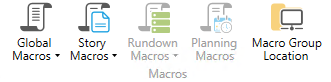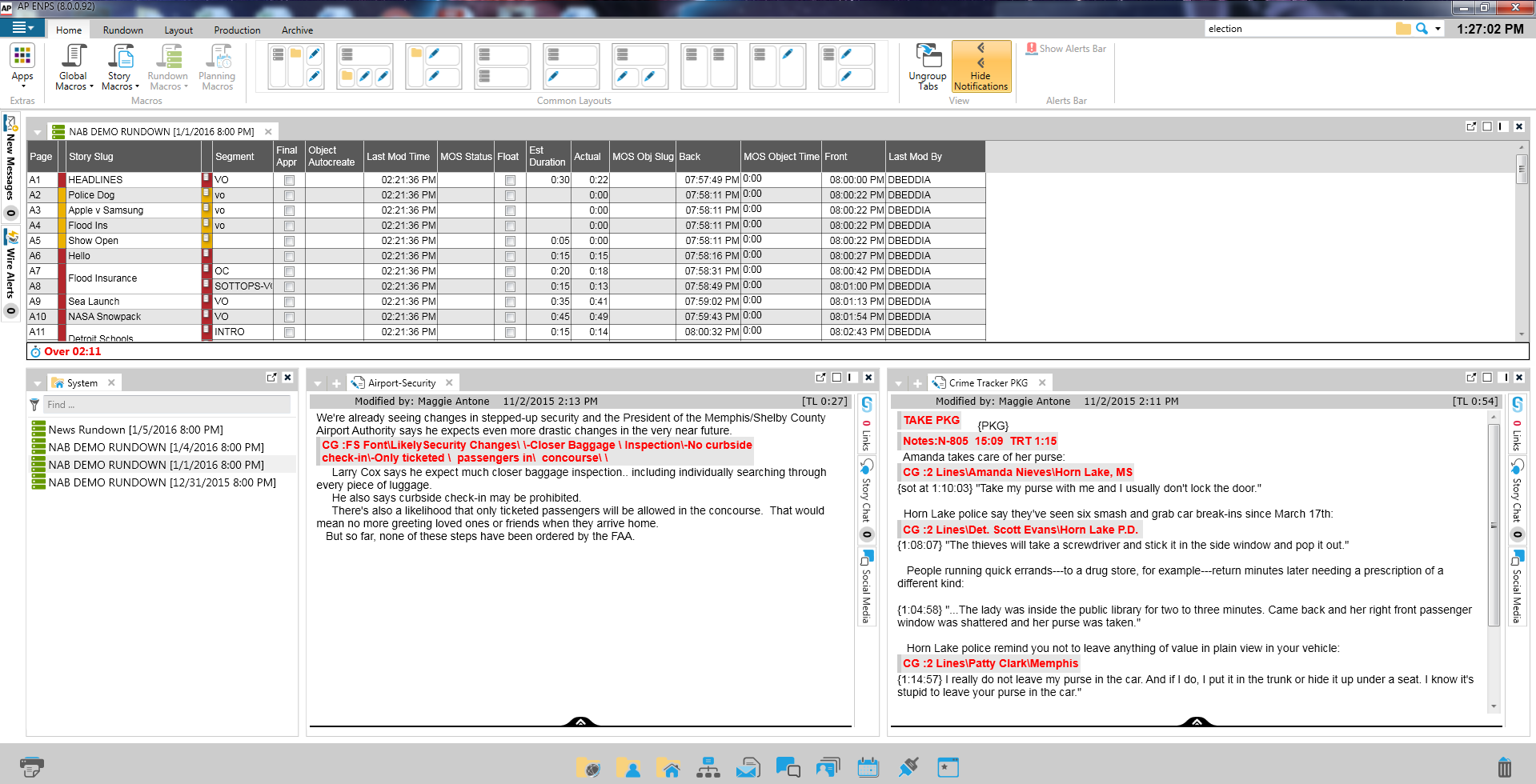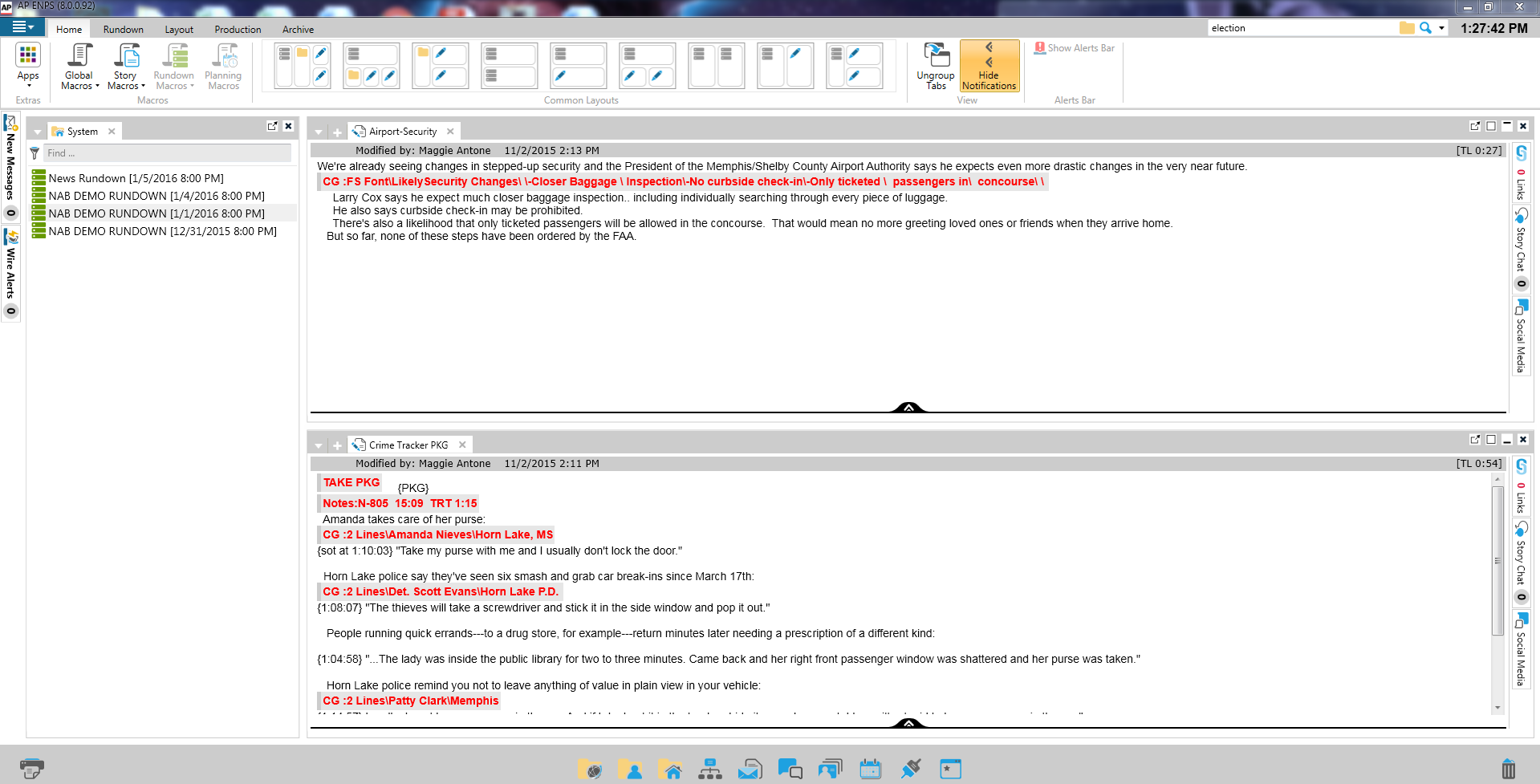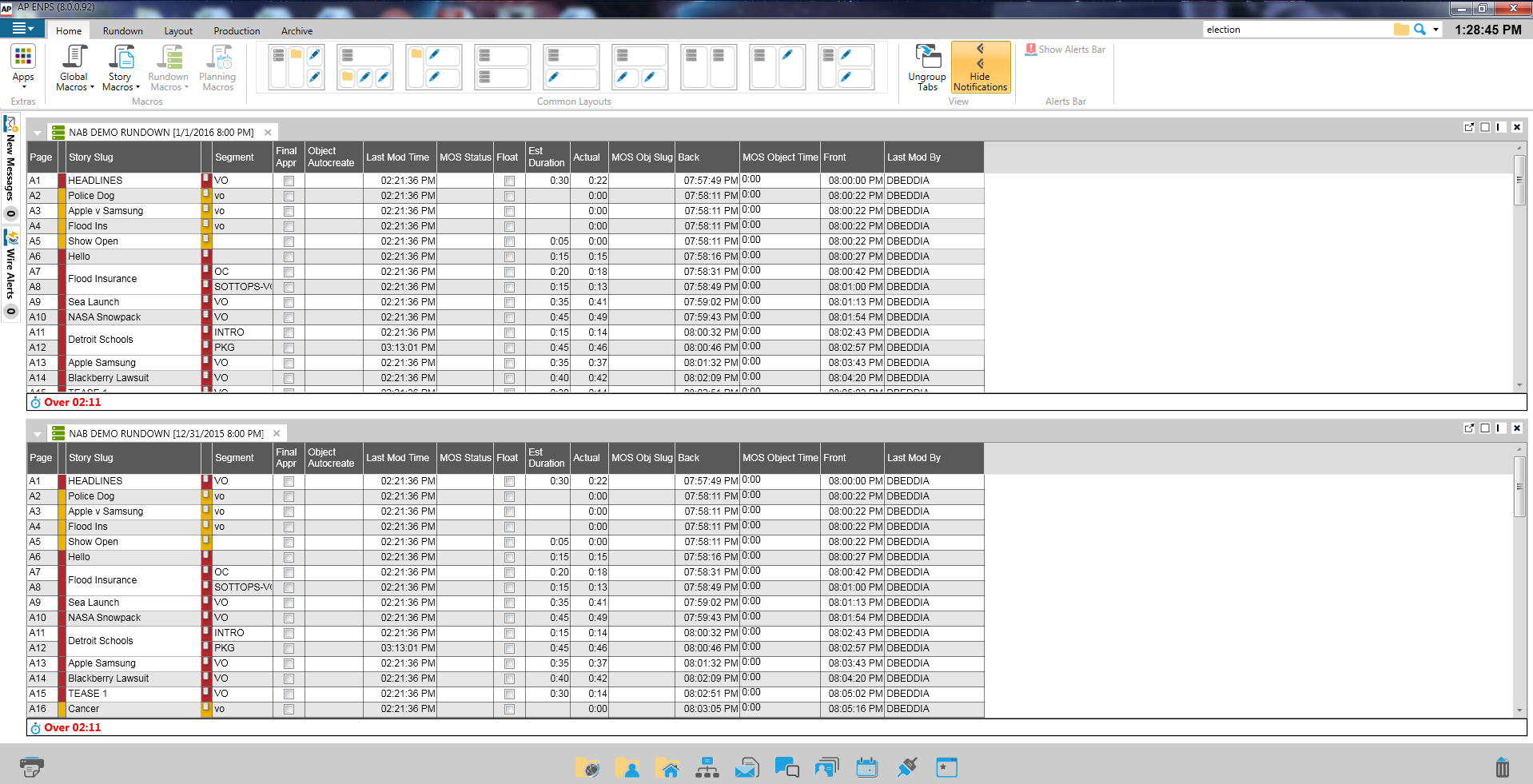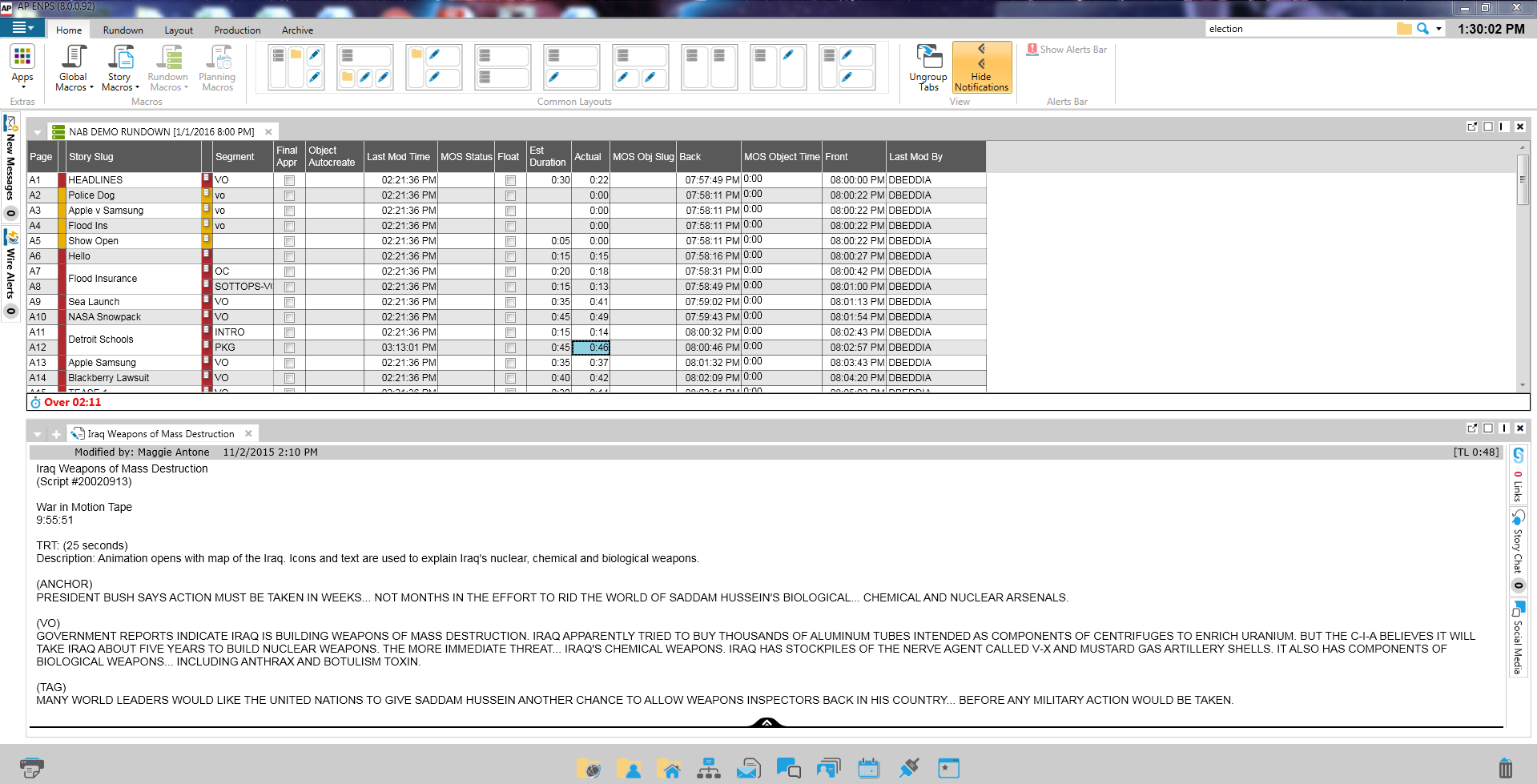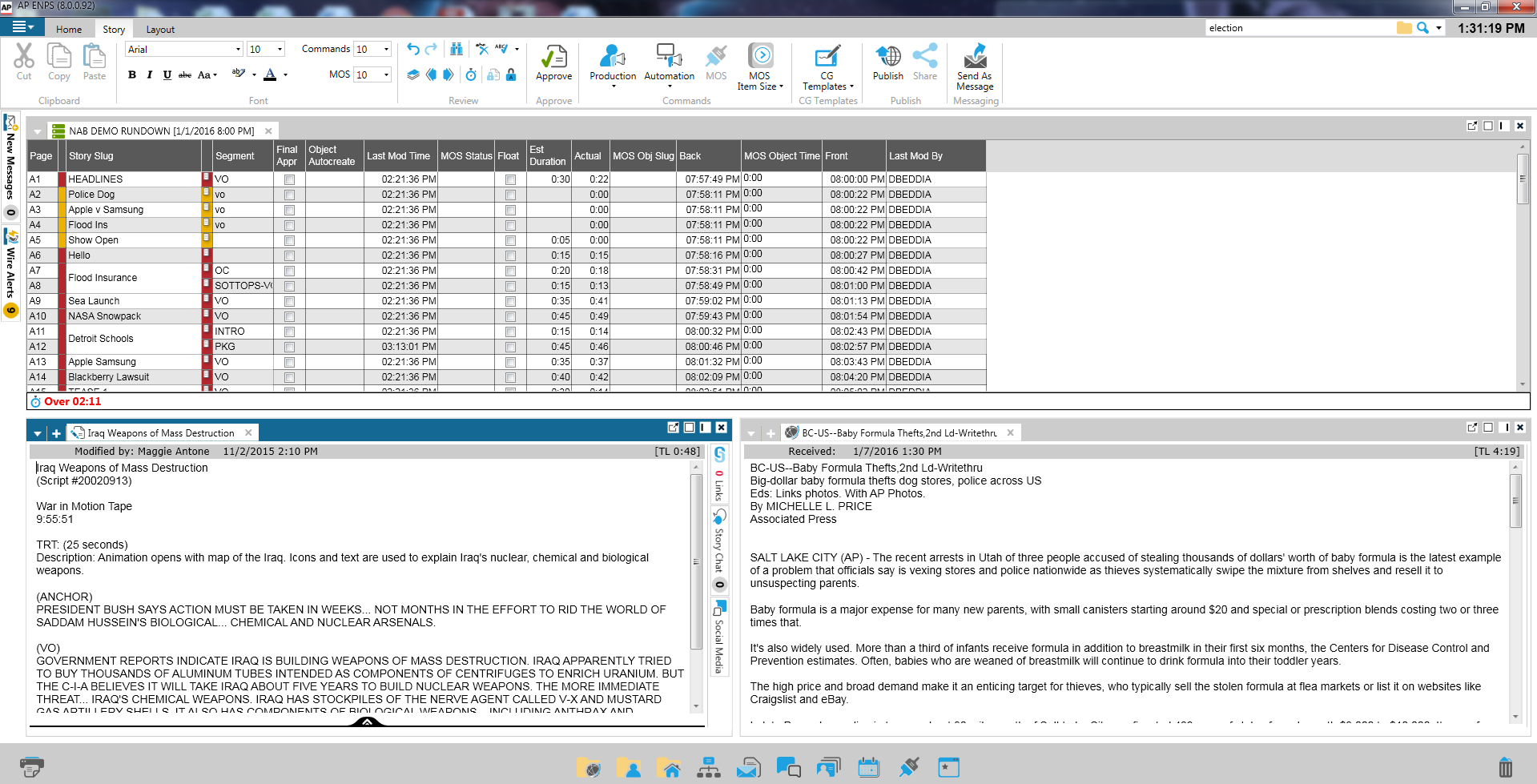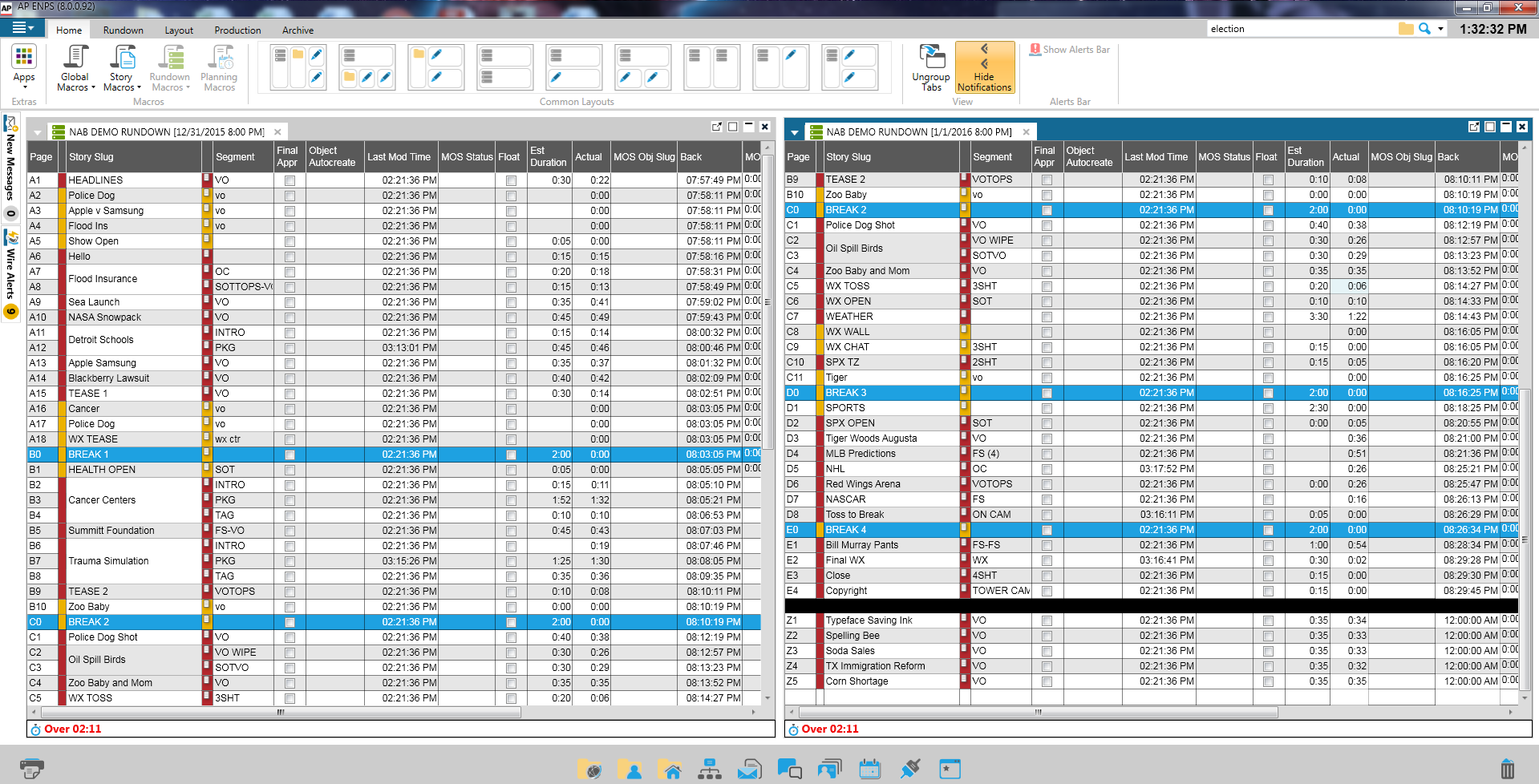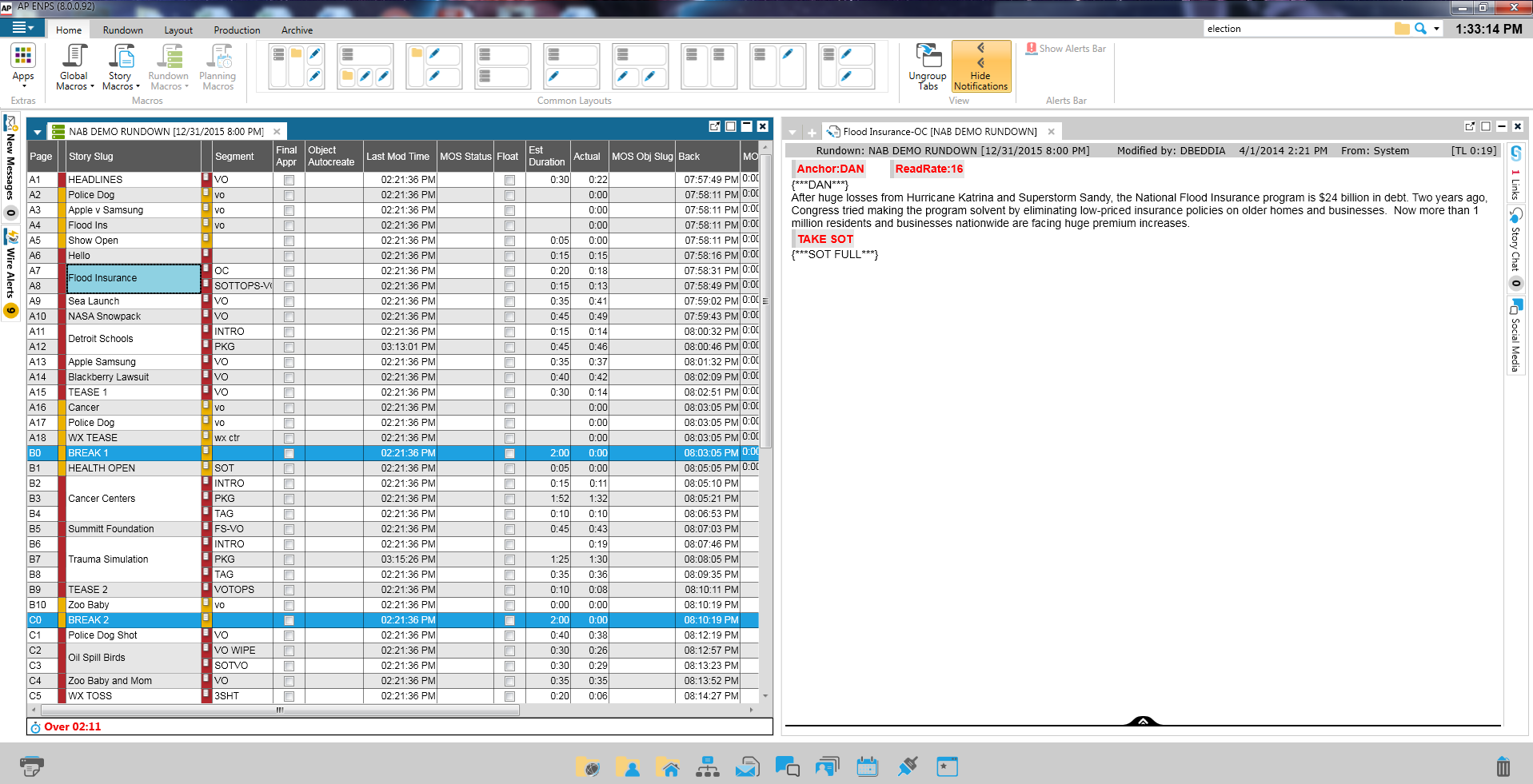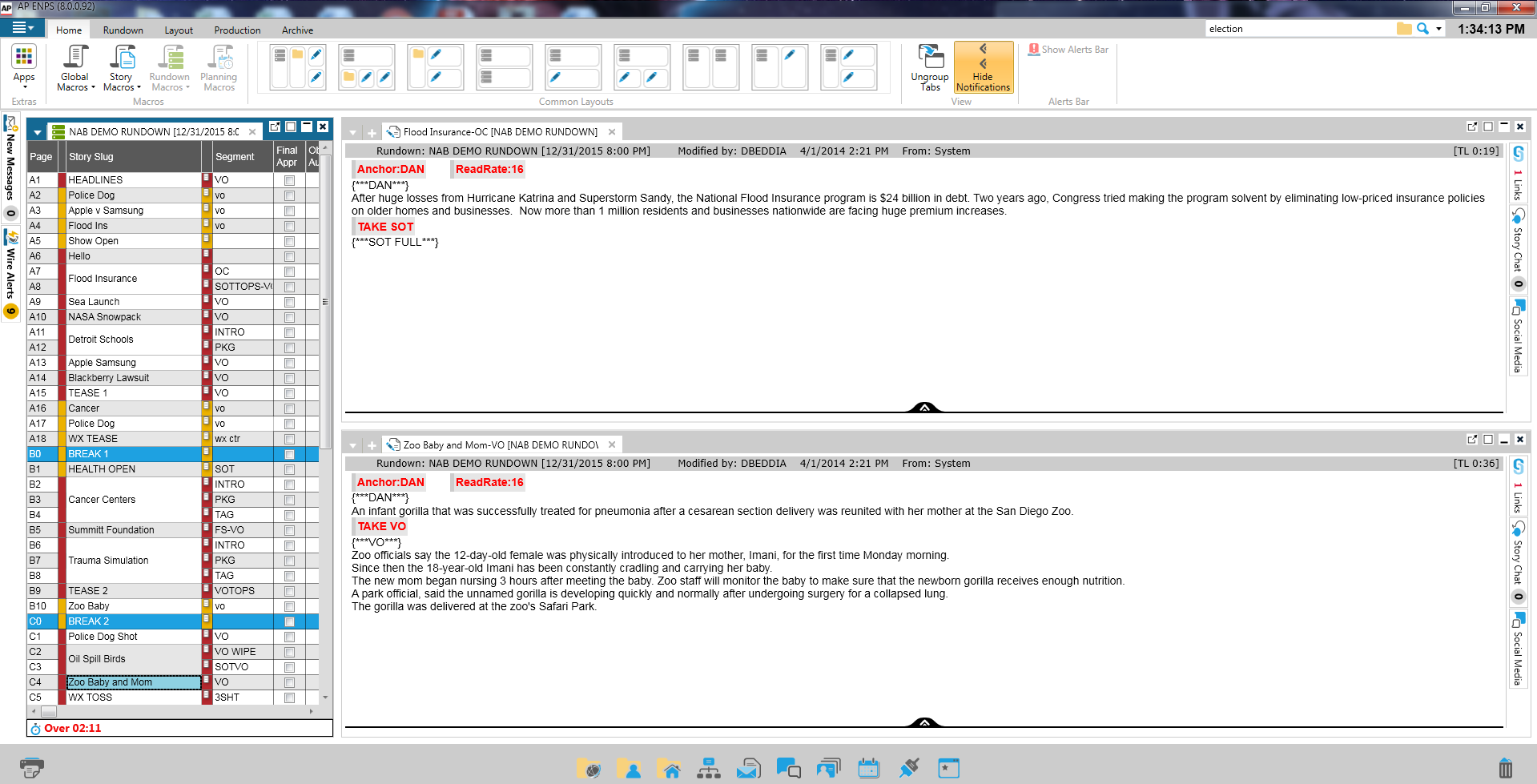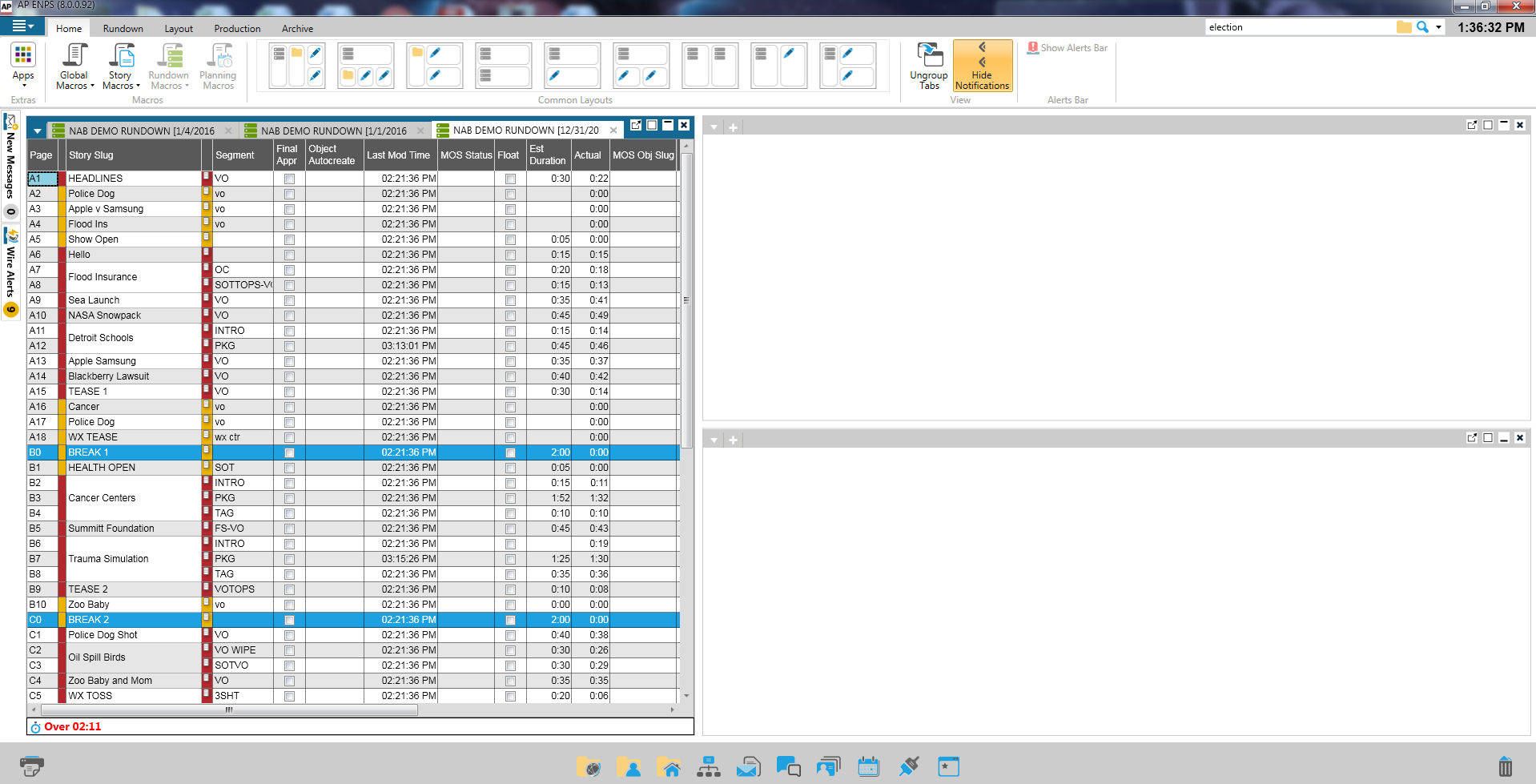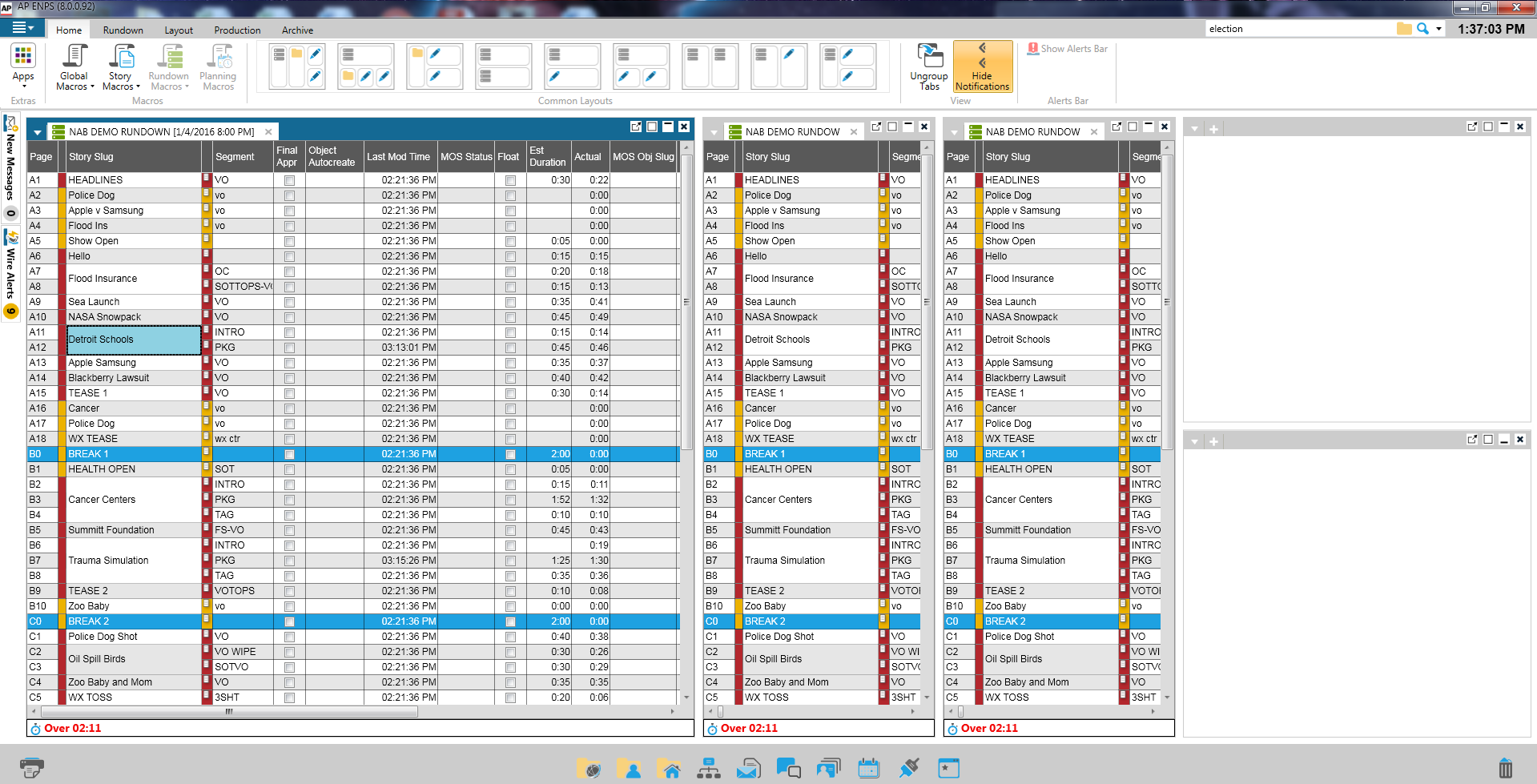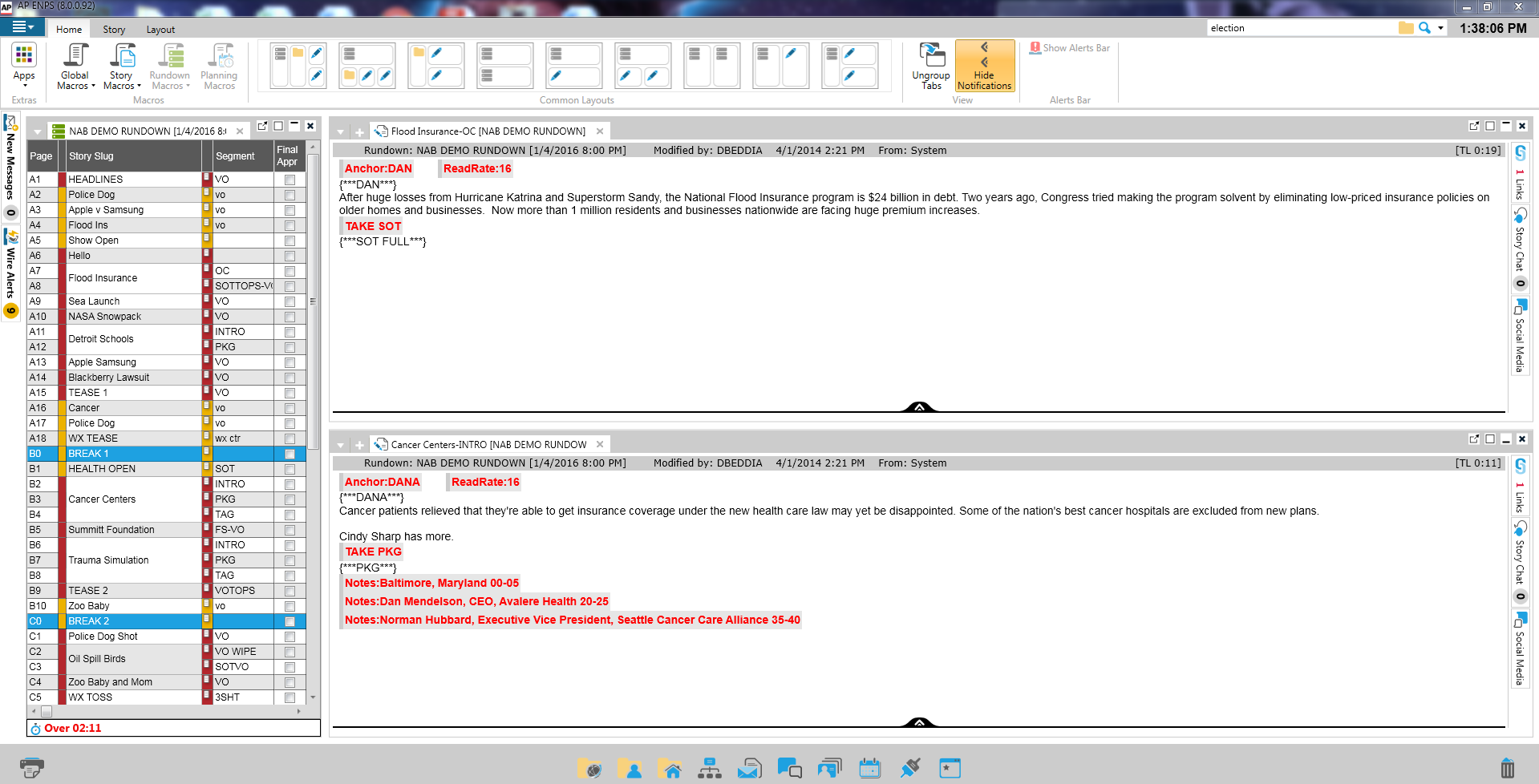Ribbons
The Ribbon at the top of the ENPS Client screen is a toolbar that changes depending on the type of content you are working on. There may be several tabs available, each containing options you may wish to use.
To save screen space you can hide the Ribbon at the top of the screen just by double-clicking on the active tab.
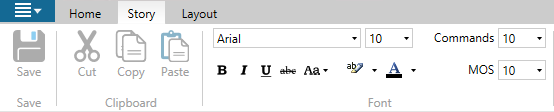
The menu options will be collapsed so that only the menu tabs are visible.

If you want to access a feature on a Ribbon while it is hidden, click on the tab and select the function you want to use. The Ribbon will be hidden automatically. To make the Ribbon stay visible again, double-click any of its tabs.
Home Tab
The following options are available on the Home tab, which will appear on the Ribbon regardless of what you are working on.
Apps
|
|
Open the ENPS App Portal menu and select an application. |
Macros
|
|
Run a macro. Global Macros can be run from anywhere in the ENPS Client; Story and Rundown Macros can only be run in their respective areas. |
Common Layouts
|
|
Display one Rundown window vertically maximized, Home Folder, and two Story Editor windows.
|
|
|
Display one Rundown window horizontally maximized, Home Folder, and two Story Editor windows.
|
|
|
Display the Home Folder and two Story Editor windows.
|
|
|
Display two Rundown windows split horizontally.
|
|
|
Display one Rundown window and one Story Editor window horizontally maximized.
|
|
|
Display one Rundown window and two Story Editor windows.
|
|
|
Display two Rundown windows split vertically.
|
|
|
Display one Rundown window and one Story Editor window split vertically.
|
|
|
Display one Rundown window and two Story Editor windows.
|
View
|
|
Separate or group together Rundowns and Planning Grids using Group Collections and Ungroup Collections, and Stories and Wires using Group Tabs and Group Tabs in the same window into their own individual windows. You can separate or group up to five Rundown windows or two Story windows.
|
|
|
Hide New Messages and Wire Alerts windows. Click the Hide Notifications button again to unhide
|
Alert Bar
|
|
Restore the Alert Bar if it has been closed. This option is also available through the File menu.
|
Ribbon Keytips
Alt keys can be used to quickly navigate to menu options on the Ribbon. To view a list of Ribbon Keytips press the Alt key. Text boxes with the letters appear over the Ribbon tabs. In the Rundown Ribbon, for example, the shortcut key for the Layout tab is L.

Press Alt and the letter of the tab to activate the shortcut keys for that tab. In this example you would press Alt + L to display the shortcut keys for the Layout tab.
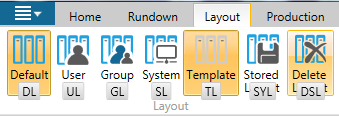
Next press the letters that correspond to the Ribbon item you wish to use. To display the Rundown in full screen, for example, you would press F and S. So when a Rundown is active the shortcut keys to view a Rundown in full-screen is Alt + L F S.