Go to Air
When your show is ready to go to air, click the On Air button on the Production tab of the Rundown Ribbon.
![]()
If your workflow uses rundown rows to store graphics or other program elements that do not count towards the overall program duration, you can configure the On Air timing bar to skip stories of zero duration using the Skip Untimed button.
![]()
This can be set both on the Rundown’s Production ribbon and in the rundown properties, including within templates.
The yellow timing bar is ready and will appear at the top of the Rundown once you hit Space. Hit Space again to move the timing bar forward.
The following times appear at the bottom of the Rundown:

-
The first number is the over/under time for the newscast. This is a calculation of the rundown total time compared to the time set in the rundown properties.
-
SEGMENT: This times each element of a multi-part Story. There are two numbers here. The first is the elapsed time of the segment. The second is the time remaining in the segment. Once you have exceeded the time of the segment, this number counts up, showing you how far over you have gone in the segment.
-
STORY: This is a countdown of the time remaining in all the segments of this Story.
-
PROG: This is a countdown of the time remaining in the newscast or program.
-
SELECTION: When a user selects multiple rows in a rundown (Ctrl-click or Shift-click), the combined time of all selected rows (block timing) is shown in blue at the bottom of the Rundown:
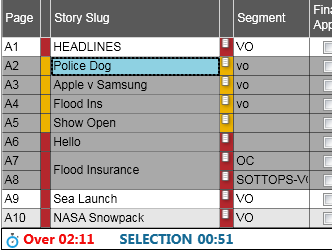
Any user with sufficient privileges in the Rundown can advance the timing bar unless the Lock Timing Bar option on the Rundown tab has been activated. If the timing bar is locked, only the user who locked the timing bar may advance it. If you move the mouse cursor over the stopwatch you can see who locked the timing bar.
Refer to Basic Time Columns to see how the ENPS Client calculates times. Remember that if the Duration based checkbox is selected in the Rundown Properties, the timing of the show will be based on the length of the program (e.g., 30:00) and when the program is timed live, timing will be based on the duration of the program, regardless of the start time. If the Duration based checkbox is not selected, timing counts down to the End time of the program in the Rundown Properties, regardless of when the newscast was started.
Use the following shortcut keys to control the timing bar:
|
Space |
Move the timing bar forward. Each time you press Space, the Segment, Story, and Over/Under clock calculate from the beginning of the next segment. A yellow highlight bar marks the item currently being timed. |
|
Ctrl Shift Space |
Turn off the timing bar and reset it to the top of a show. |
|
Ctrl Space |
Move the timing bar to the cursor position. |
|
Shift Space |
Move the timing bar backward. |