Character Generators
Create a Template
To create new CG templates in the ENPS Client select ![]() File and select New > New CG Template. You must have the appropriate permissions to use this
feature.
File and select New > New CG Template. You must have the appropriate permissions to use this
feature.
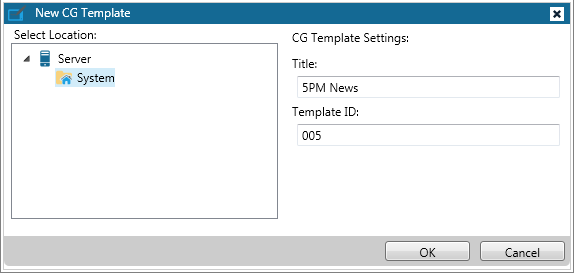
Select a location where you want the template to be stored. In the Title field provide a descriptive name for the template. In the Template ID field, enter a page number that corresponds to the template on the CG device.
Design a Template
You can lay out a CG template as a visual representation of what the finished super will look like on screen. Label fields are not displayed on screen as part of the CG, except on the Chyron Codi.
To add labels or text boxes to the template, drag ![]() or
or ![]() from the Components list into the CG Template Design area. Label fields are not sent to the CG device. They are only used to help users identify the type of information that will be displayed in a corresponding text field.
from the Components list into the CG Template Design area. Label fields are not sent to the CG device. They are only used to help users identify the type of information that will be displayed in a corresponding text field.
The actual position of the text fields on the screen does not typically affect the order of the data sent.
Check your CG device's documentation or consult with the CG manufacturer if you have questions about the requirements for the CG device at your site.
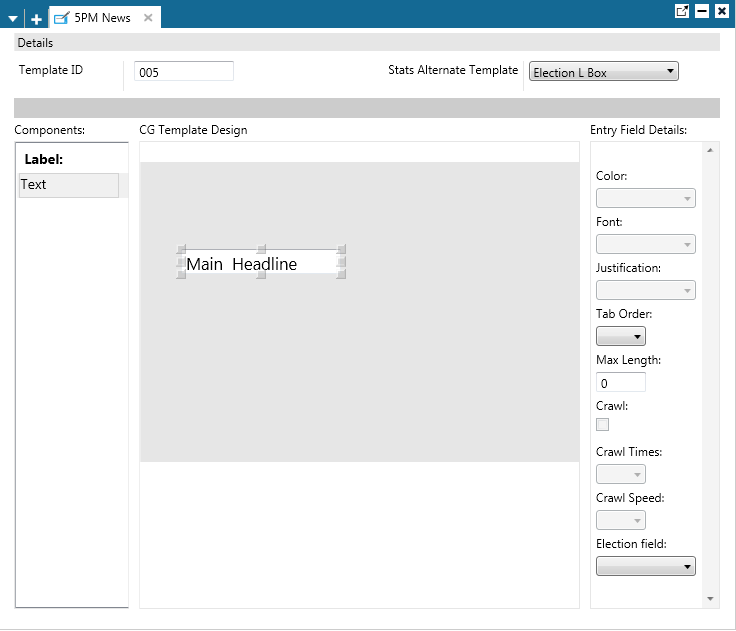
You can change the dimensions of the control by dragging the gray squares around the perimeter of the boxes. The Entry Field Details area provides additional settings for some fields. On some CG devices, for example, you can select the tab order or the maximum number of characters allowed in the field. Some settings in this area are provided to support legacy functionality or are reserved for future use.
When you are done with the template you can save your changes by pressing Ctrl S or selecting Save from the ![]() File menu. You will also be prompted to save when you close the window.
File menu. You will also be prompted to save when you close the window.
You can view a list of saved templates in the group folder in which they were saved by opening the folder, pinning it back, and clicking the CG Templates option on the Folders ribbon. You can open the template if you want to make changes.
Use a Template in a Story
To insert a CG item into a Story, users must open a Story and then type Ctrl G or select the CG Templates button from the Story tab of the Story Ribbon or press Ctrl G. Select the desired template, fill out the necessary field and hit Insert to place it into your Story. Double-clicking an existing CG in a Story will open it for editing.