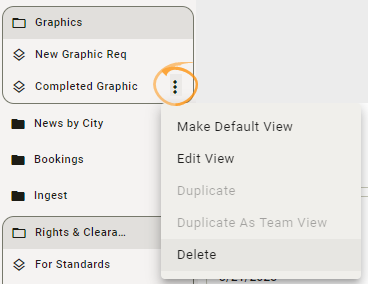Manage Team Navigation Bar
This feature is only available to users marked as Supervisors.
The navigation bar is organized at three levels - Enterprise, Team and Personal. Each level contains sections, which contain views.
-
Level
-
Section
-
View
-
-
Add a Section
To add a section at the Team level:
-
Click
to open the dropdown menu.
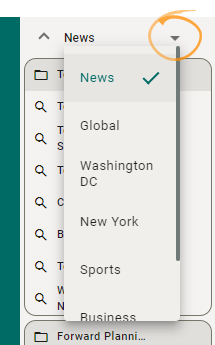
-
Select the Team you want to add a section to.
-
Click
in the Team-level header.
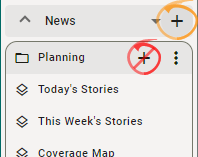
A new section will appear at the Team level.
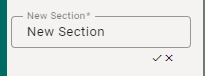
-
Enter a title for the new section and click
to save or
to remove the new section.

Views can be added into the new section as normal.
Change a Section
To change a section in the navigation bar, click beside the section name:
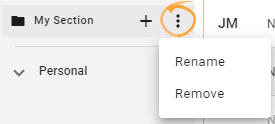
-
Select Rename to rename the section.
-
Select Remove to delete the section from the navigation bar.
Remove a View
To remove a view from a Team section of the navigation bar:
-
Click the
Planning Views and Searches icon in the navigation bar.
-
Locate the view you need to remove.
-
Click
.
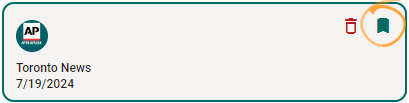
This removes the view from the section in the navigation bar, but does not delete the view from Storytelling. Other users and sections may also be using the view.
To delete the view for all users in Storytelling, either:
-
Click
 , or;
, or; -
Select Delete from the view drop-down menu.