Manage Custom Fields
Prior to using this feature, please Contact Us to configure the requested Teams.
This feature is only available to users marked as Supervisors.
Card layout faces can be customized by adjusting the following four custom fields:
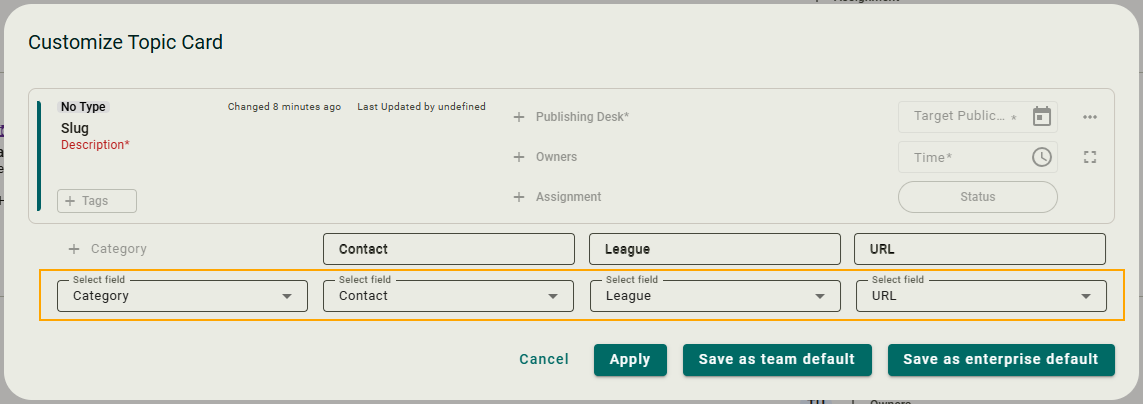
How it Works
Custom fields can be added to the face of Topic cards at three levels:
-
Enterprise Default
-
Team Default
-
Individual Default
Where Individual custom fields have been saved as part of a specific view, that will override any fields saved as either Enterprise or Team defaults.
Where there are no custom fields saved as part of a specific view, the Team default configuration (if any) will be used for that view. If there is no Team default saved, then the Enterprise default configuration will be used.
Create a Customized Card
To customize a card layout face:
-
Select the view for which you want to customize the card fields.
-
Click the custom card fields icon
.

-
Select a field from a dropdown to add it to the face of the topic card.
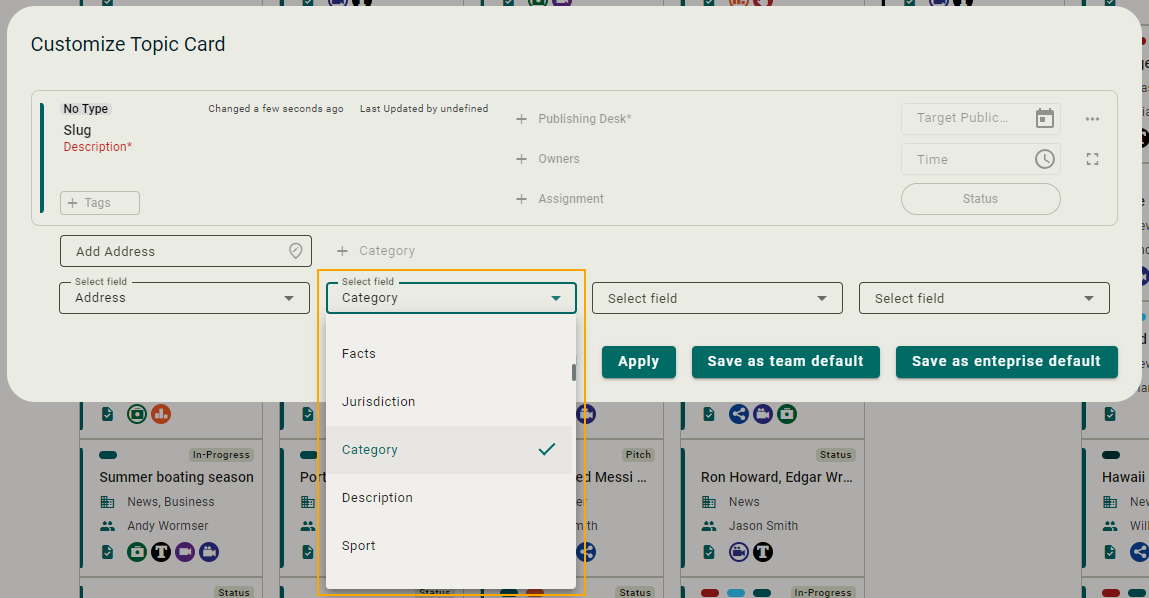
-
Save your changes using one of these options:
-
Admins can click Save as enterprise default.
-
Admins can click Save as team default.
-
Click Apply and then click
> Save View Settings to save at the Individual level.
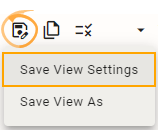
-