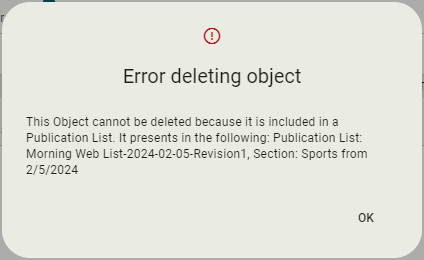Manage a Publication List
To manage the content in a publication list:
-
Select the view for your Publication List from the navigation bar.
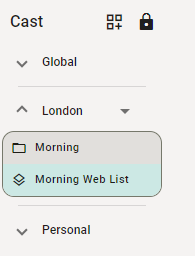
-
Advance to the date that you are creating the Publication List for (if different than the default).
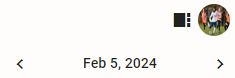
-
Drag an object from the suggested Playbook content objects list into the desired place in the publication list.
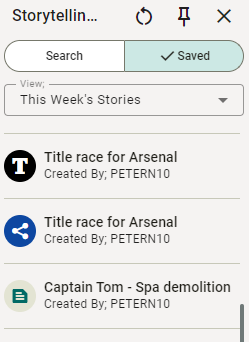
You can also use the Add All button to immediately add all suggested objects to the first section in the list.
These objects are based on the default Playbook view associated with the publication list. Additional content that is not in the suggested list can be accessed from the drop-down menu above the suggested content.
You can also click Search to do a keyword search for other content.
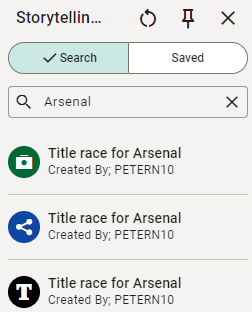
Cast can optionally prohibit and warn users from using the same topic or assignment in more than one publication list of the same channel type.
To configure this feature, please Contact Us.
-
Re-order objects in the list by dragging them up or down, or remove them from the list by clicking
 .
.
To preview or edit any Playbook item from within Cast, click on the card in Cast to open it in a pop-up window.
Once an item has been added to a publication list it can no longer be deleted in Playbook.
If you attempt to delete an item in a publication list, a message will show you the Name, Date and Revision Number of the publication list the item exists within.
If the item you’re attempting to delete exists in a publication item, you will receive a message that displays the name of publication list that contains the item.