Create a View
To create a view in Cast:
-
Click
on a section in the navigation bar to open the Add View popup.
-
Fill out the fields for your view.
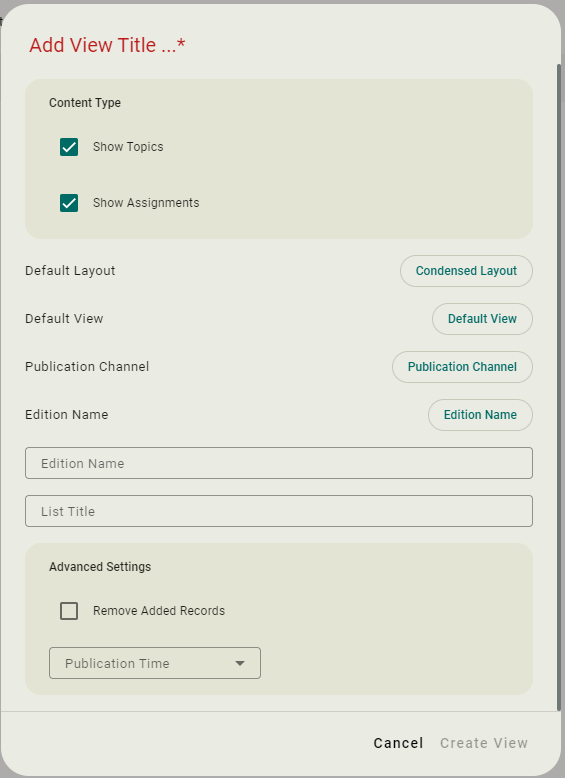
Field
Description
View Title
The name of your view.
Content Type
Determines which object type should be displayed as suggested content when using the view.
Ensure that the options selected here match the type of view selected in Default View above, otherwise no content will be suggested.
Default Layout
The display style of your view.
Default View
The already-existing view that will be used to suggest content to be added to Publication Lists using this view.
Publication Channel
The name of the publication channel for which you are creating the view.
Edition Name
The selected edition of the view.
List Title
Custom values to be added to the Publication List Title field of your view.
Remove Added Records
Controls if content objects are still shown in the list of suggested objects after being added to a Publication list.
Publication Time
Sets the date of a Publication List up to seven days in the future.
This determines the default date showing at the Top of the Publication List.
-
Click the Create View button to save the new view.