Wire Viewer
The Wire Viewer opens in a floating window when you click on the Wires folder on the Navigation Bar.

If you right-click on the Wires Folder, you'll can choose how you want the window to open: Open Floating, Open Pinned or Open Detached.
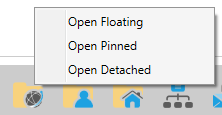
The Wire Viewer has three panes: wire categories on the left, an incoming wire list for the selected category on the top and the wire reading area at the bottom.
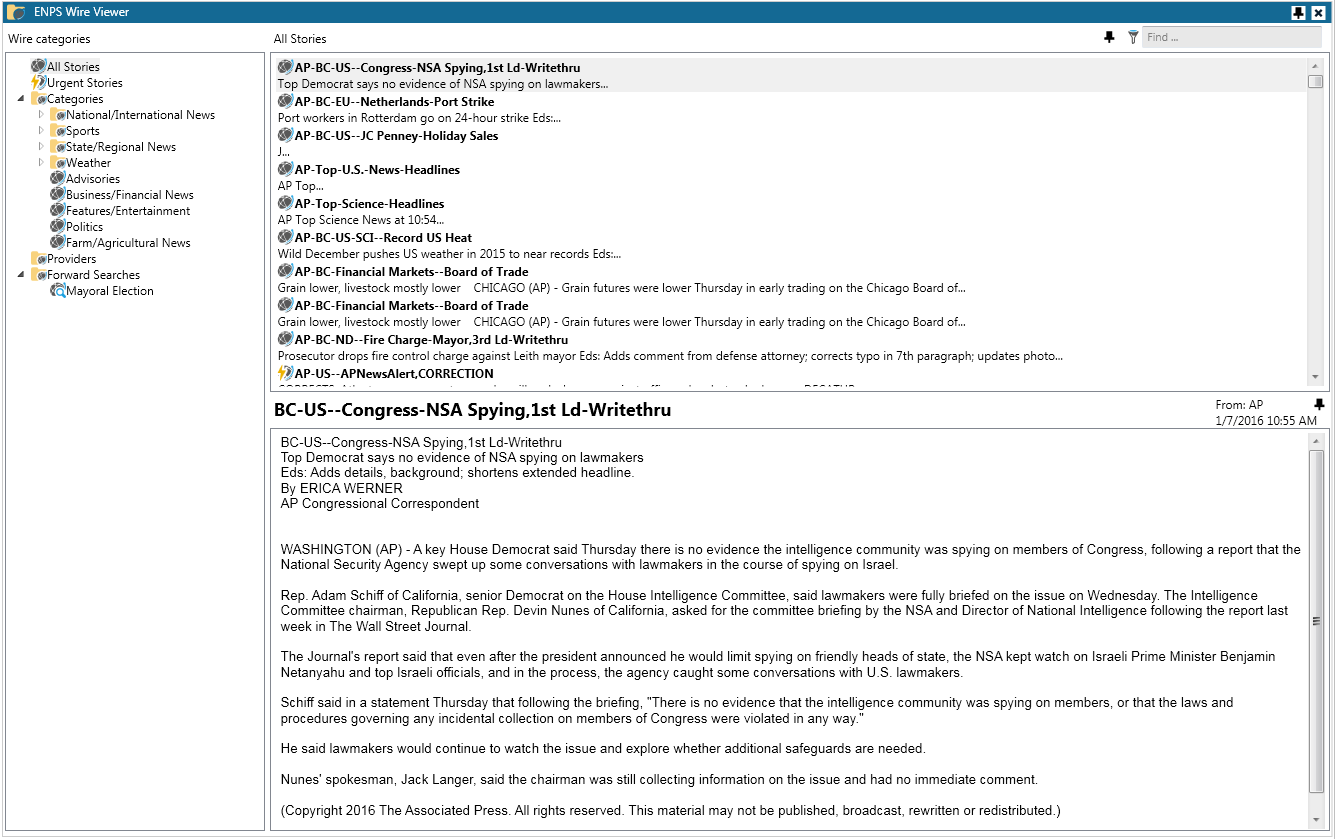
Click on a category to view that category's incoming wires or click All Wires to view wires for all categories. The newest wire stories will appear at the top of the upper-right pane and will update in real-time as new stories are received. You can create a folder on the NavBar for a category or agency by dragging and dropping the category from the Wire Viewer to the desired place on the NavBar.
Click the pin icon ![]() above the wire reading area to pin a story window to your desktop, even if the Wire Viewer window is still open. You can also press Space to pin the story into a window on the desktop.
above the wire reading area to pin a story window to your desktop, even if the Wire Viewer window is still open. You can also press Space to pin the story into a window on the desktop.
You can also move the Wire Viewer between multiple computer monitors. To do so:
-
Click the pin icon
 on the red bar at the very top right of the Wire Viewer window to pin the Wire Viewer to your desktop.
on the red bar at the very top right of the Wire Viewer window to pin the Wire Viewer to your desktop. -
When the Wire Viewer is pinned to your desktop, click on the detach icon
 to unpin it. It will now be in a window that you can move freely between multiple monitors.
to unpin it. It will now be in a window that you can move freely between multiple monitors.