Solr Admin Portal
The Solr Admin portal provides an overview of the system state - number of documents in the index, memory usage, etc. - and allows the manual execution of search queries to troubleshooting search issues.
A shortcut to the Admin Portal is placed on the server's desktop during installation. The Admin Portal is password protected, with credentials set via the ENPS Platform Installer during the installation of Solr on the ENPS server. If credentials are not provided, the default user ID and password are both admin.
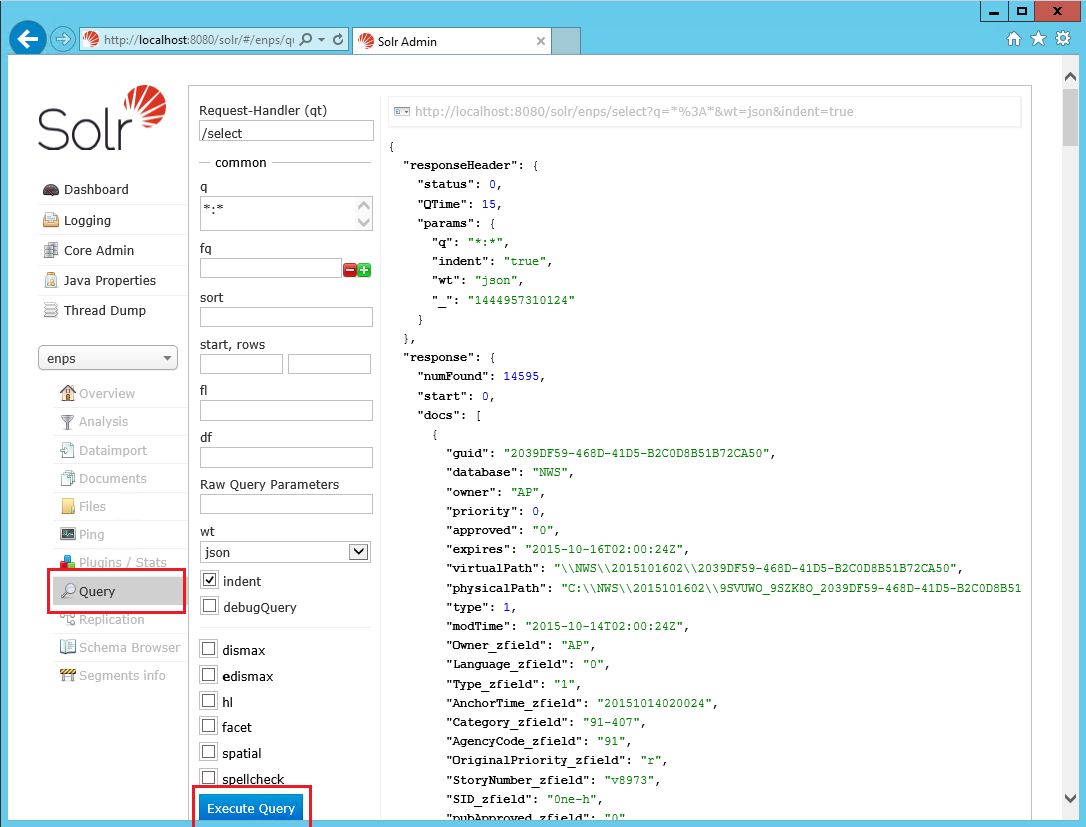
For full information about the Solr Admin portal, see the official documentation at https://solr.apache.org/guide/solr/latest/getting-started/solr-admin-ui.html.
Querying
To test if searching is working correctly you can run search queries through the Admin Portal. Queries can be very simple or can fully replicate actual searches run through the ENPS client.
To run a query:
-
Open the Solr Admin Portal at http://localhost:8080/solr/#/
-
Select Query in the sidebar.
-
Define the query by entering values in the various textboxes.
-
For example, to search for the word 'fire' in the body of an English language story, enter content_en: fire in the q textbox. To search for content with a specific owner such as 'jsmith', enter owner: jsmith.
-
To use multiple fields in query, join them with AND or OR (uppercase). For example, to search for stories with the word 'fire' with the owner 'jsmith', enter content_en:fire AND owner:jsmith.
-
The q textbox contains *:* by default, which will search all content in ENPS.
-
-
Click Execute Query to run the query.
The query results appear on the right in JSON format.
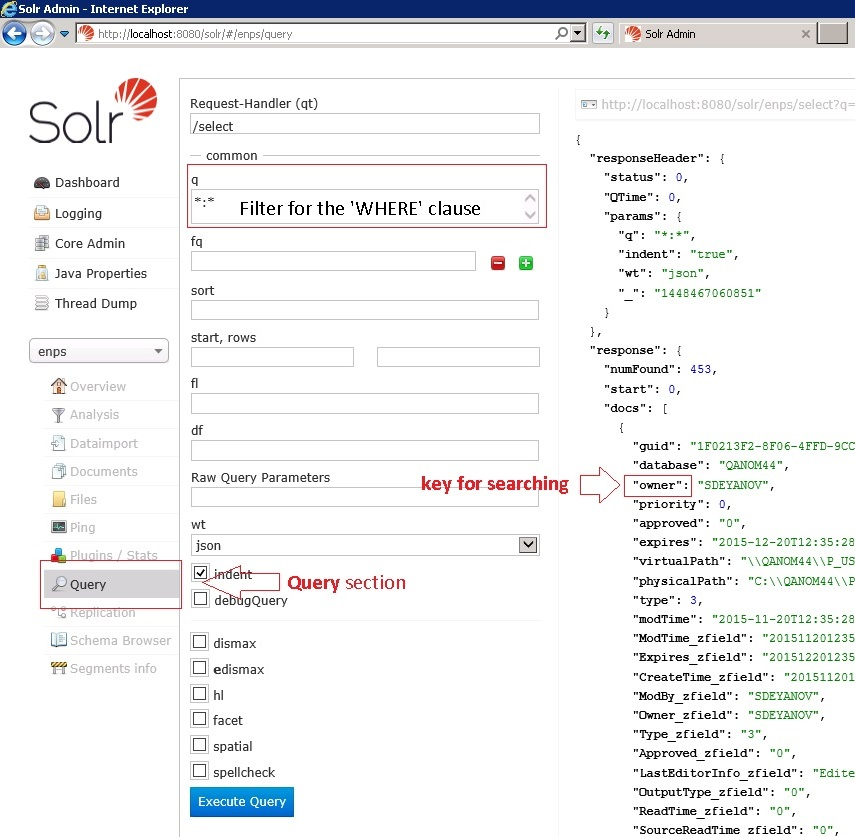
For full information about Solr queries, see the official documentation at https://solr.apache.org/guide/solr/latest/query-guide/query-syntax-and-parsers.html.