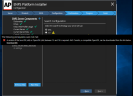Corretto for Solr
ENPS requires Amazon Corretto OpenJDK. Ensure you only have Coretto version 11 installed.
First, uninstall any versions of Corretto other than version 11:
-
Open
 Start Menu > Apps & Features.
Start Menu > Apps & Features. -
Search the apps list for Corretto.
-
Click on each Corretto entry to check the version.
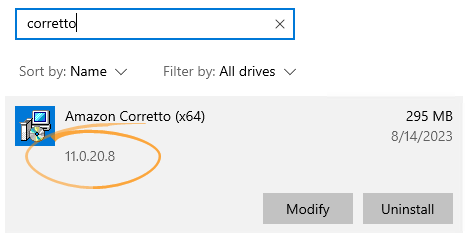
-
Uninstall all Corretto installations that are not version 11.
If you can't uninstall Corretto because it is still in use:
-
Open Task Manager.
-
Open the Services tab.
-
Right-click SolrJavaService in the list and select Stop from the popup menu.
-
Try deleting Corretto again.
If prompted to restart your system:
-
Click Yes to restart.
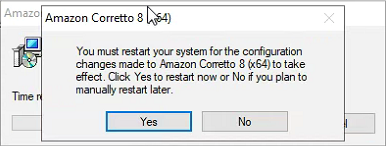
-
Once all other versions of Corretto have been uninstalled, install Corretto 11 if it is not already installed:
-
Browse to https://aws.amazon.com/corretto.
-
Download a Windows x64, .msi Corretto installer for Corretto version 11.
-
Run the Corretto installer.
-
Click Next, Next and Install to perform a default installation.
If the required version of Corretto is not installed, the Platform Installer will also alert you and provide a link to the download site.
For details about using Solr in ENPS, see Solr Search.
Next Steps
Installation preparation is complete.
Now move on to the Install steps.