Configure CG Output
This section will show you how to configure the ENPS workstation connected to the Character Generator (CG) machine through a serial port.
Locate ELECTIONS.INI in the C:\ProgramData\ENPS_Elections directory on the workstation. Open the file for editing in Notepad. The line CG=1 must be added to the [Elections] section. Create a new [StatsCG] section for your CG settings if it is not already present.
If you use a serial CG for your main Rundown graphics, the ELECTIONS.INI file allows you to set separate options for your election from the settings you use for your Rundown, which uses settings from the [CG] section of the ENPS.INI file. You may, for example, enable the Preload option for Rundowns, but disable it for the election. However, both the Rundown and the election will use the same communications port on your CG machine. It is recommended that when you are sending or dumping CGs from the Rundown that you temporarily pause CG output from your election.
You cannot have a simultaneous connection to your serial CG device from both the main ENPS client (for Rundown graphics) and the Election client (for election CGs) unless:
-
the two clients are configured to use different output ports on the same workstation (or are running on different workstations)
-
AND the CG device supports multiple inbound connections (most likely via separate inbound serial ports)
If you are unable to configure your system in this way, it is recommended you upload your main Rundown CGs to the CG device prior to beginning the elections output. You can then pause the elections output if you need to update the Rundown CGs, but otherwise should just leave the elections output active.
In either case, it is important that during election testing you include sending CG data from both the election client and your Rundown as part of the test.
In the [StatsCG] section, add or edit the correct lines for your CG in the following format:
CG=<Driver Type>;<Video Standard>;<Serial Port>:<Speed>,<Parity>,<Word Length>,<Stop Bits>;<CG Machine Number>;<Default Page>For example:
Each element of the CG setting is as follows:
|
CG Field |
Description |
|---|---|
|
Driver Type |
Valid values for this field include: Duet, Infinit!, Maxine, Max, Codi, Dubner |
|
Video Standard |
NTSC or PAL (valid for Codi only) |
|
Serial Port Settings |
COM port for the CG |
|
Speed |
Baud rate, e.g. 9600-19200. Refer to your CG documentation. Higher settings may improve performance, but may not function properly on some devices. If you are unsure, keep this set to 9600. |
|
Parity, word length, and stop bits |
Valid values include n, 8, 1 or e, 7, 1. Refer to your CG documentation. |
|
CG machine number |
Many CG devices will have a machine ID or machine number in their automation setup (usually 0 or 1). Enter that number here. This field is not necessary for Codi or Dubner CGs. This field is related to how the GlobalCommand setting has been configured in the ENPS.INI. Refer to the ENPS Operations Guide for more information. |
|
Default page |
Starting page number in the CG memory for ENPS to begin recording CGs. |
Refer to the following table for valid arguments for the CG field:
|
Field |
Value |
Description |
|---|---|---|
|
Timeout |
Default is 5000 (five seconds). |
Number of milliseconds the driver will wait to hear from the CG device before timing out. |
|
Retries |
Default is 3. |
Number of times to retry transmission to the CG device after a timeout. |
|
Test |
0 – Disabled (default) 1 – Enabled |
When enabled, the ENPS character generator driver is in "test mode" and does not wait for the timeout to expire respect the settings for Timeout or Retries. |
|
RTS |
0 – Disabled (default) 1 – Enabled |
Set whether hardware flow control is enabled. |
|
Trace |
0 – Disabled (default) 1 – Enabled |
When enabled, copies all CG-bound commands to CGTRACE.LOG in the local TEMP folder. You can open the TEMP folder from Windows Explorer by typing This log file can then be viewed with a text editor such as Notepad. Enabling this option may be useful in troubleshooting connection problems. This should be used for diagnostic purposes only. Remember to disable this setting after testing is complete. When you are testing, go to the \WINDOWS directory and find the file CGTRACE.LOG. Create a shortcut for this file on your CG Workstation desktop. Open the file and enter a |
|
Preload |
0 – Disabled (default) 1 – Enabled |
When enabled, all CG instructions for the show will be preloaded to the character generator and changes will be transmitted to the CG in real-time and subject to control by the CG keyboard. When disabled, the ENPS PC is to be in control. Your particular setup will determine which is best for your election. Disabling Preload means that the Elections client will only send updates to the CG when you manually direct it to do so from a StatsCG workstation. Enabling Preload means the Elections client will pass all changes in its data directly to the CG message pages to be read by the CG machine. With this capability, it is possible to output CGs to an active Rundown and to an election from the same CG workstation. This setting is not valid for the Codi. |
|
Directories |
Example for Chyron:
Example for Dubner:
|
Specify the locations of all available message directories on the Chyron or Dubner in semicolon-delimited list. Each entry must include the full drive and path name and exactly match the message directories on the Chyron. Use ALL CAPS on directory entries for the Chyron INFiNiT! family. All messages in these directories must be built using machine fonts, not flash fonts. This setting is not valid for the Codi. |
|
DisplayFormats |
|
Display race numbers in multiple formats. This is done by using multiple CG templates simultaneously. Full screens would be used during a newscast. Lower thirds and squeezebacks may also be used during a newscast, especially during non-news periods when results are superimposed over network or local programming. |
|
PageOffsets |
|
Determine the CG pages to which race numbers are sent. These offsets correspond to the entries in DisplayFormats. You must have a page offset for each display format for the CG output to work properly. It is important to ensure that there is enough blank memory in each of the ranges you set to accommodate your race data. The default number of maximum pages is 5 when you are creating races. So, if you have 100 races you should have 500 pages reserved. |
When you finish editing ELECTIONS.INI, save the file, restart the Elections client and select the Production ribbon and then the Air Control button.

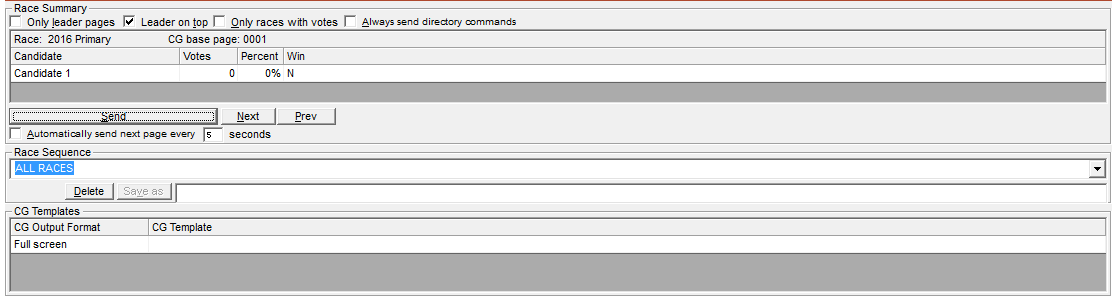
The CG Output Formats defined in the ELECTIONS.INI file will appear at the bottom of the Air Control window. Use the dropdown box next to each one to associate a template with a CG Output Format.
When a template is selected in Air Control, it becomes the default for the whole election as long as the Use default CG templates checkbox is selected on the CG Templates tab of Race Details (this is the default setting). To use a different template for a specific race, uncheck the Use default CG templates checkbox then select the template from the list below it.